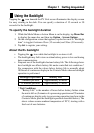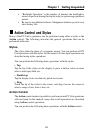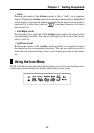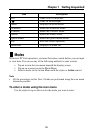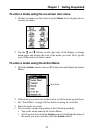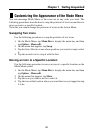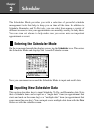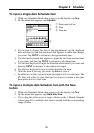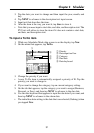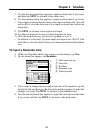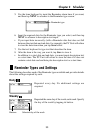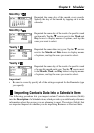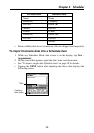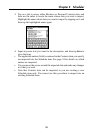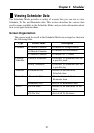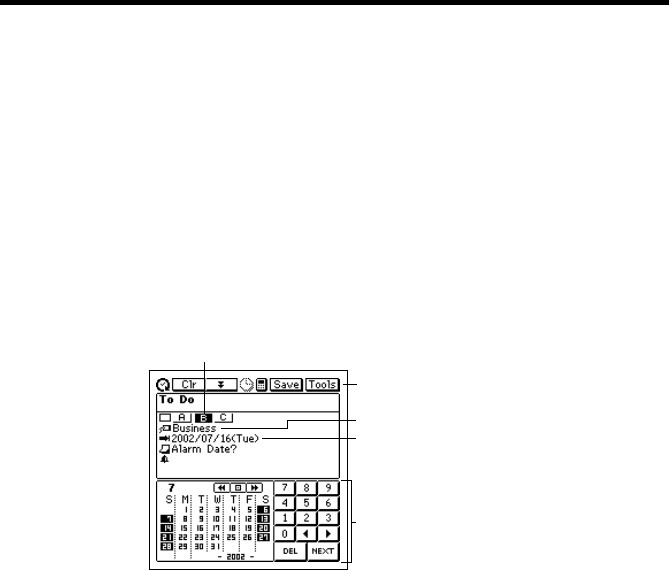
31
Chapter 2 Scheduler
3. Tap the date you want to change and then input the year, month, and
day.
4. Tap NEXT to advance to the description text input screen.
5. Input text that describes the item.
6. After the item is the way you want it, tap Save to store it.
• Note that you must input a start date, end date, and description text. The
PV Unit will refuse to store the item if it does not contain a start date,
end date, and description text.
To input a To Do item
1. While any Scheduler Mode data screen is on the display, tap New.
2. On the menu that appears, tap To Do.
1
2
3
4
5
3. Change the priority if you want.
• A new To Do item is automatically assigned a priority of B. Tap the
priority you want to change to.
4. If you want to change the category, tap on current category setting.
5. On the tab that appears, tap the category you want to assign (Business,
Personal, or Free), and then tap NEXT to advance to the due date.
6. Use the date keyboard that appears to input the due date if you want, and
then tap NEXT to advance to the alarm date.
• The initial due date setting is the date that was selected (flashing) when
you tapped New.
1 Priority
2 Data input tool bar
3 Category
4 Due date
5 Date keyboard