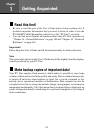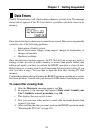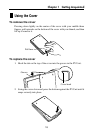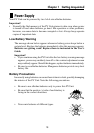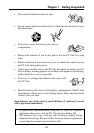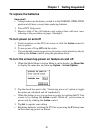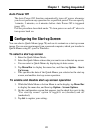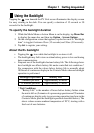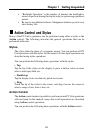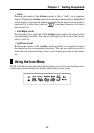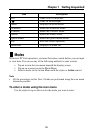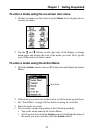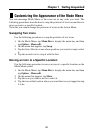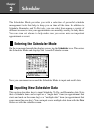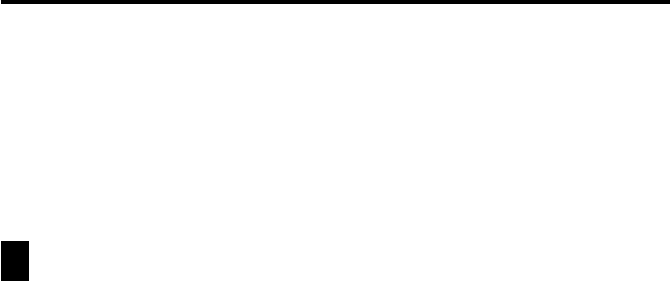
22
Chapter 1 Getting Acquainted
Auto Power Off
The Auto Power Off function automatically turns off power whenever
you do not perform any operation for a specified period. You can specify
1 minute, 3 minutes, or 6 minutes before Auto Power Off is triggered
(page 157).
Use the procedure described under “To turn power on and off” above to
turn power back on.
Configuring the Start-up Screen
You can select a Quick-Memo (page 78) and use its contents as a start-up screen
image. You can even use images from a personal computer, which you transfer to
Quick-Memo using PC sync for Windows.
To select a start-up screen
1. Enter the Quick-Memo Mode.
2. Select the Quick-Memo whose data you want to use as the start-up screen.
• You can select a Quick-Memo by displaying its data screen.
3. Tap Menu Bar to display the menu bar, and then tap Option – Start-
Up Screen.
• This specifies the data of the Quick-Memo you selected as the start-up
screen, and enables start-up screen operation.
To enable and disable start-up screen operation
1. While the Mode Menu or Action Menu is on the display, tap Menu Bar
to display the menu bar, and then tap Option – Screen Options.
2. On the configuration screen that appears, tap the check box next to the
“Use start-up screen” option to toggle it on (checked) and off
(unchecked).
3. Tap Set to register your setting.