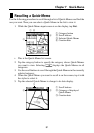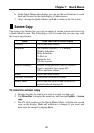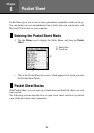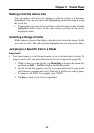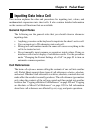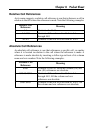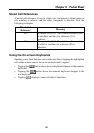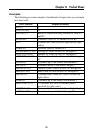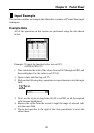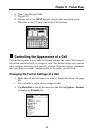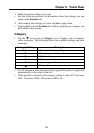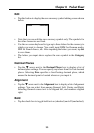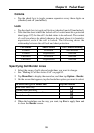89
Chapter 8 Pocket Sheet
Inputting Mathematical Expressions
You can set up a cell to perform arithmetic operations (addition, subtraction,
multiplication, division), and other useful functions like SUM (sum of a
series of values), MIN (extracts the lowest value), and COUNT (counts the
number of values). You can also use parentheses to ensure that operations
are performed in the sequence you want.
• Inputting a mathematical expression causes its result to be displayed in
the cell. The mathematical expression itself appears in the input field
only.
• The results of mathematical operations are normally displayed flush right
in the cell.
• If the result of a mathematical expression is longer than the cell that
contains it, the contents of the cell are replaced by a string of # marks.
This is to let you know that the cell contains a value, but the value cannot
be displayed. If this happens, try making the cell wider (page 97).
To input a mathematical expression
1. Make the cell where you want to input the expression the active cell.
2. On the on-screen keyboard, tap =.
• Inputting = as the first character tells the PV Unit that what follows is a
mathematical expression.
3. Use the on-screen keyboard to input the mathematical expression you
want.
• Tapping the buttons above the keyboard inputs the corresponding
function. See “Examples” below for details.
4. After the content of the cell is the way you want, tap NEXT to store it.