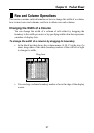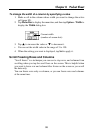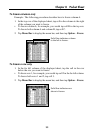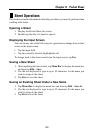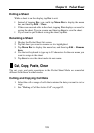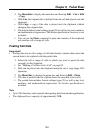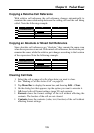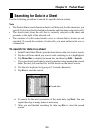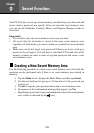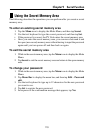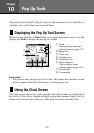105
Chapter 8 Pocket Sheet
Copying a Relative Cell Reference
With relative cell reference, the cell reference changes automatically to
maintain the same relationship between the calling cell and the cell being
called. Note the following example.
=A2+B2+C2+D2
=B5+C5+D5+E5
ABC
1
2
3
4
5
PASTE
Copying an Absolute or Mixed Cell Reference
Since absolute cell references are “absolute,” they remain the same even
when the expression is moved. With mixed cell references, the absolute part
remains the same, while the relative part changes according to the location
of the expression. Note the following example.
=$A$2+$B2+C$2+D2
=$A$2+$B5+D$2+E5
ABC
1
2
3
4
5
PASTE
Clearing Cell Data
1. Select the cell or range of cells whose data you want to clear.
• See “Making a Cell the Active Cell” on page 85.
2. Tap Menu Bar to display the menu bar, and then tap Edit – Clear.
3. On the dialog box that appears, tap the option you want to execute it.
• All clears both cell format settings (page 93) and contents.
• Formats clears the format settings of the cell without affecting the
contents. The borders of the cell are not cleared.
• Contents clears the contents (value, text, function) of the cell without
affecting format settings.