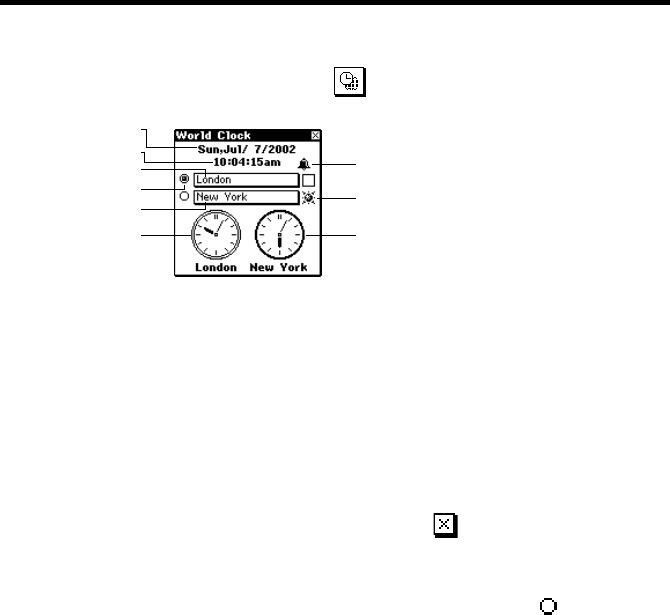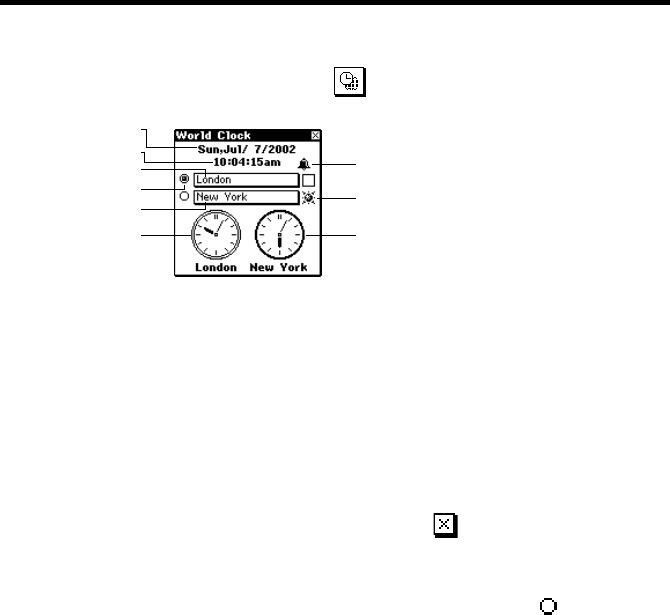
113
Chapter 10 Pop Up Tools
To display the clock screen
On the pop up tool screen, tap the icon.
1
3
2
4
5
6
7
8
9
• Holding the stylus on Clock 1 or Clock 2 causes the date and time for
the clock to appear in the first two lines of the clock screen.
• You can close the clock screen by tapping
.
To make one of the clocks the main clock
1. While the clock screen is on the display, tap the button ( ) to the left of
the city name whose clock you want to make the main clock.
2. In response to the confirmation message that appears, tap Set to change
the main clock or Esc to close the dialog box without doing anything.
Important!
• The time being kept by the main clock affects all alarms and other date-
sensitive data currently in PV Unit memory. If you set an alarm to sound
at 11:00 a.m. while Tokyo time is being used for the main clock, changing
to New York time, for example, will cause the alarm to sound at 11:00
a.m. New York time.
• Changing the main clock automatically resets the seconds count of the
clock to 00.
1 Date in city of main clock
2 Time in city of main clock
3 Clock 1 city name
4 Main clock
5 Clock 2 city name
6 Clock 1
7 Alarm indicator
(Tap to display alarm setting
screen on page 158.)
8 Daylight saving time indicator
9 Clock 2