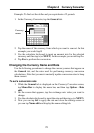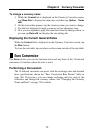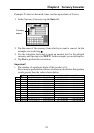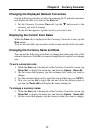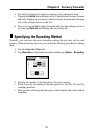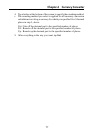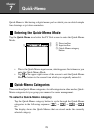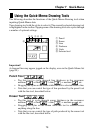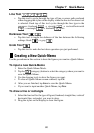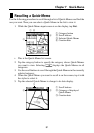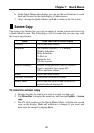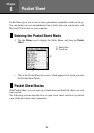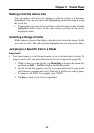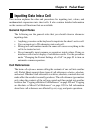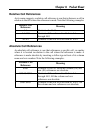80
Chapter 7 Quick-Memo
Line Tool
• Tap this tool to cycle through the type of line or eraser path produced
when dragging the stylus on the display while the line tool or eraser tool
is selected. Each tap of this tool cycles through the line type in the
sequence: freehand
→ straight → vertical/horizontal
→ rectangle → freehand , etc.
Darkness Tool
• Tap this tool to toggle the darkness of the line between the following
settings: black
↔ gray .
Undo Tool
• Tap this tool to undo the last draw operation you just performed.
Creating a New Quick-Memo
Use the procedures in this section to draw the figures you want in a Quick-Memo.
To input a new Quick-Memo
1. Enter the Quick-Memo Mode.
2. Tap the
(category) button to select the category where you want to
save the Quick-Memo.
3. Use the drawing tools to draw the figure you want.
• To clear all Quick-Memo screen contents, tap Clr.
4. After you are finished, tap Save to save the Quick-Memo.
• If you want to input another Quick-Memo, tap New.
To draw a line or rectangle
1. Select the line tool for the type of figure (freehand, straight line, vertical/
horizontal line, rectangle) you want to draw.
2. Drag the stylus on the display to draw the figure.