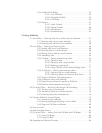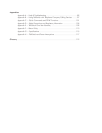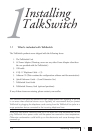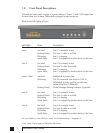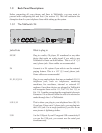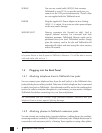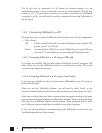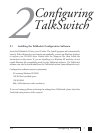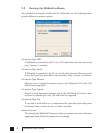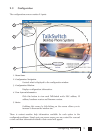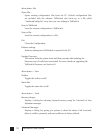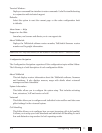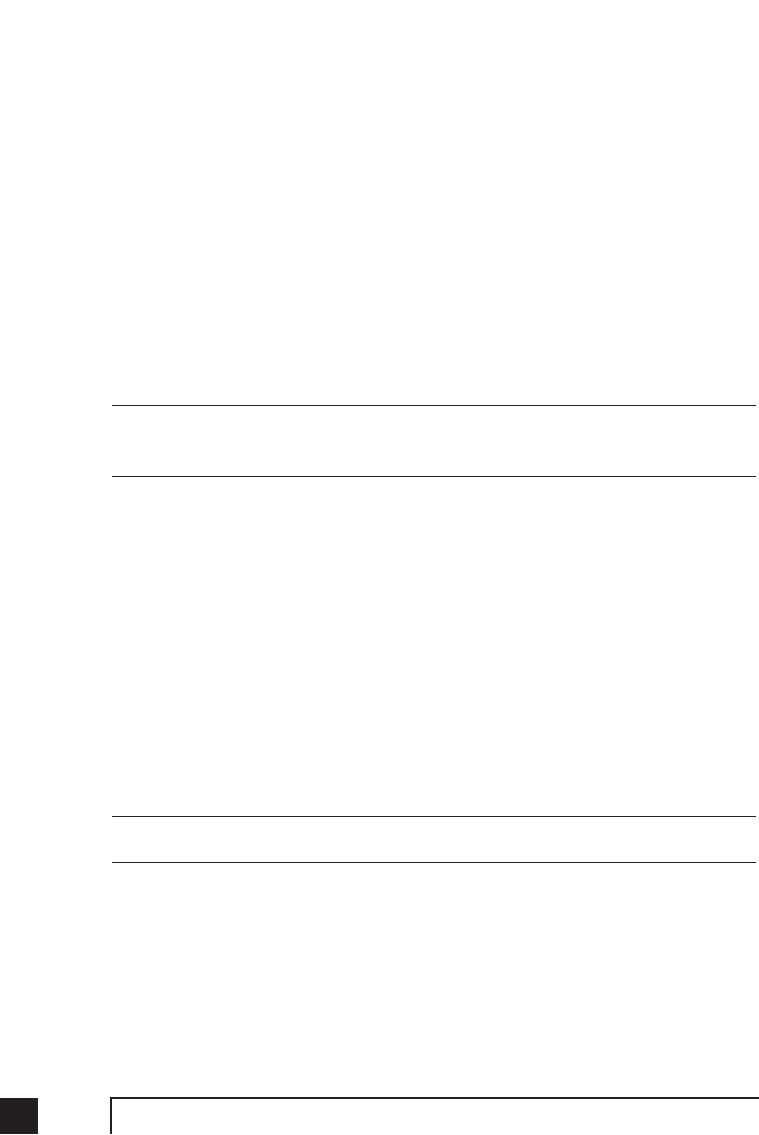
SERIAL* You can use a serial cable (RS232) that connects
TalkSwitch to your PC. If you use the serial port you
cannot use the USB port simultaneously. *Serial cables
are not supplied with the TalkSwitch unit.
POWER Plug the supplied AC Power Adapter in here. Rating:
16VAC 1.1 A output. Do not use any other power adapter
as this may cause damage.
MEMORY SLOT Memory expansion slot (located on side). Used to
expand internal memory for voicemail and Auto
Attendant messages. TalkSwitch Memory cards can be
purchased from your local TalkSwitch reseller. Simply
place the memory card in the slot and TalkSwitch will
automatically detect and start using the extra memory
within 20 seconds.
The ‘PF’ box in between E4 and L1/L2 represents power failure support. In the event
of a power failure or loss of power to TalkSwitch, Extension 114 will be able to receive
calls and make calls on Line 1.
1.4 Plugging into the Back Panel
1.4.1 Attaching telephone lines to TalkSwitch line jacks
You can connect your telephone lines from the wall jack(s) to the TalkSwitch Line
jacks with the phone cables provided. Take note of which telephone line is connected
to which Line Jack on TalkSwitch - this information will be used in the configuration
section. In order to minimize disruption to your business, you may want to configure
TalkSwitch first before connecting it to your lines and phones.
We recommend that you connect surge protectors between TalkSwitch and your
telephone lines to protect against lightning damage.
1.4.2 Attaching phones to TalkSwitch extension jacks
You can connect any analog device (regular telephone, cordless phone, fax machine,
answering machine, modem) to TalkSwitch's extension jacks. Multiple devices can be
connected to each extension jack by ‘chaining’ them together or using a line splitter.
4 TalkSwitch User Guide