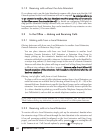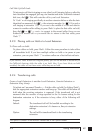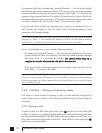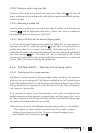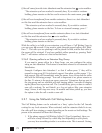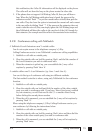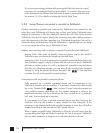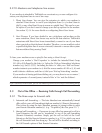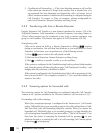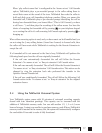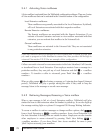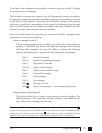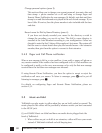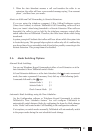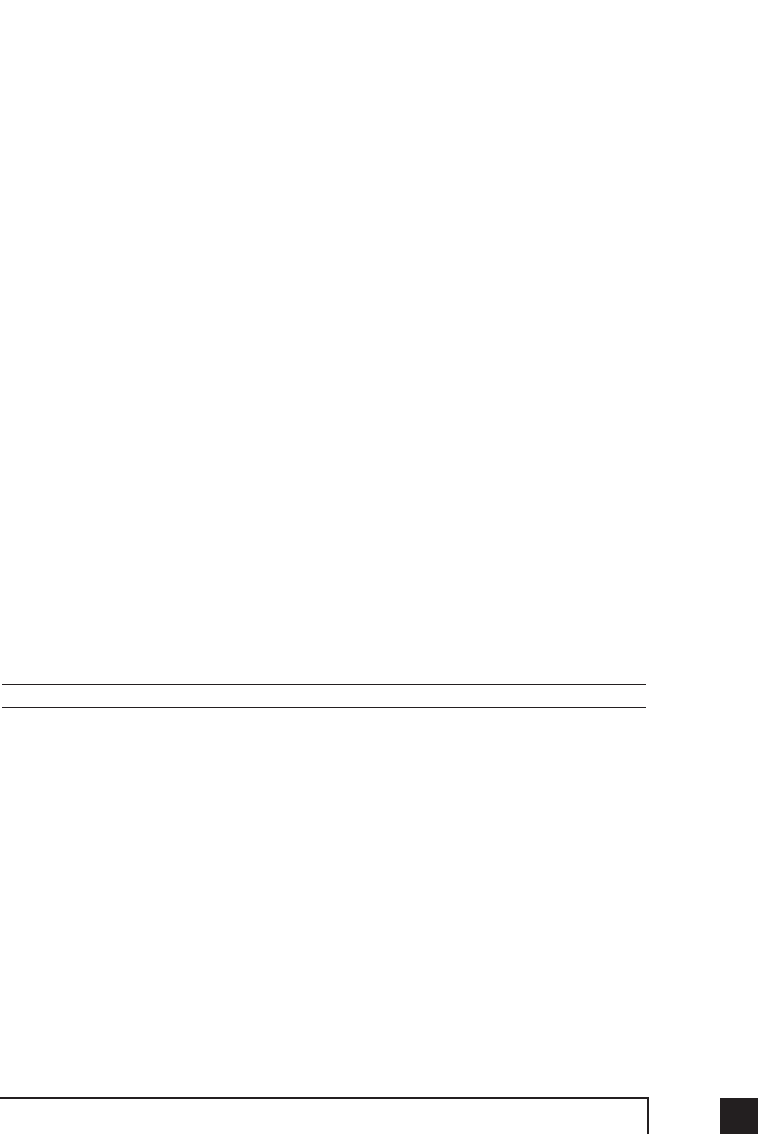
753.0 Using TalkSwitch
3.2.10 Modems and telephone line access
If your modem is attached to TalkSwitch as an extension, you can configure it to
access your telephone lines in one of two ways:
1.
Direct Line Access:
You can give the extension to which your modem is
attached ‘Direct Access’ to one of your telephone lines (i.e. you don’t have to
dial 9, or any other Hunt Group to access an outside line). This can be a use-
ful option if you don’t want to change your dial-up options for the modem.
See section 2.3.1.4 for more details on configuring Direct Line Access.
2.
Hunt Groups:
If you have decided to use a telephone and modem on the
same extension, Direct Line Access may not be the best solution. TalkSwitch
extensions with Direct Line Access immediately connect to one of your lines
when you pick up the telephone’s handset. Therefore, you are unable to select
a specific telephone line or access voicemail, intercom or access other system
features without first pressing ‘flash’.
To have your modem access a specific line using a Hunt Group:
Change your modem's ‘Dial Properties’ to include the intended Hunt Group
(81–88 or 9) followed by the letter ‘w’, before the ‘Dial up Networking’ telephone
number (e.g. 9w555-5555). Including the letter ‘w’ after your ‘Dial out Access’
number instructs your modem to a) dial the access number 81-88 or 9, b) wait
until it detects a dialtone, and then c) dial your ‘Dial up Networking’ number.
If your modem is having problems dialing out, you may have to use a comma ‘,’
which represents a 2 second pause, instead of the ‘w’ for ‘wait for dialtone’.
If you use Direct Line Access, you do not need to put the Hunt Group in the dialing string.
3.3 Out of the Office — Receiving Calls through Call Forwarding
3.3.1 The three ways to forward calls
1.
Automatic call forwarding
— The Auto Attendant can automatically forward
office calls to your call forwarding telephone number(s) (Remote Extensions).
This is done by using the Auto Attendant message to prompt callers to select
your Remote Extension number(s). (e.g. “To speak to John Doe, press 211.”)
2.
Manual call forwarding
— If someone in your office has answered a call at a
Local Extension, the call can be ‘transferred’ to one of the call forwarding
(Remote Extension) numbers. Simply put the call on hold at the Local
Extension, dial the Remote Extension number (e.g. 211) to which you want
the call forwarded and then hang-up. The call will be handled according to
the Call Cascade options of that Remote Extension.