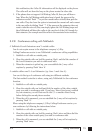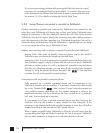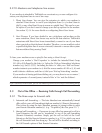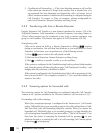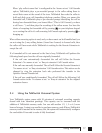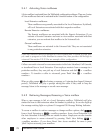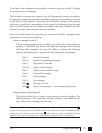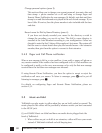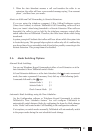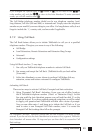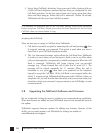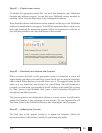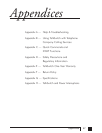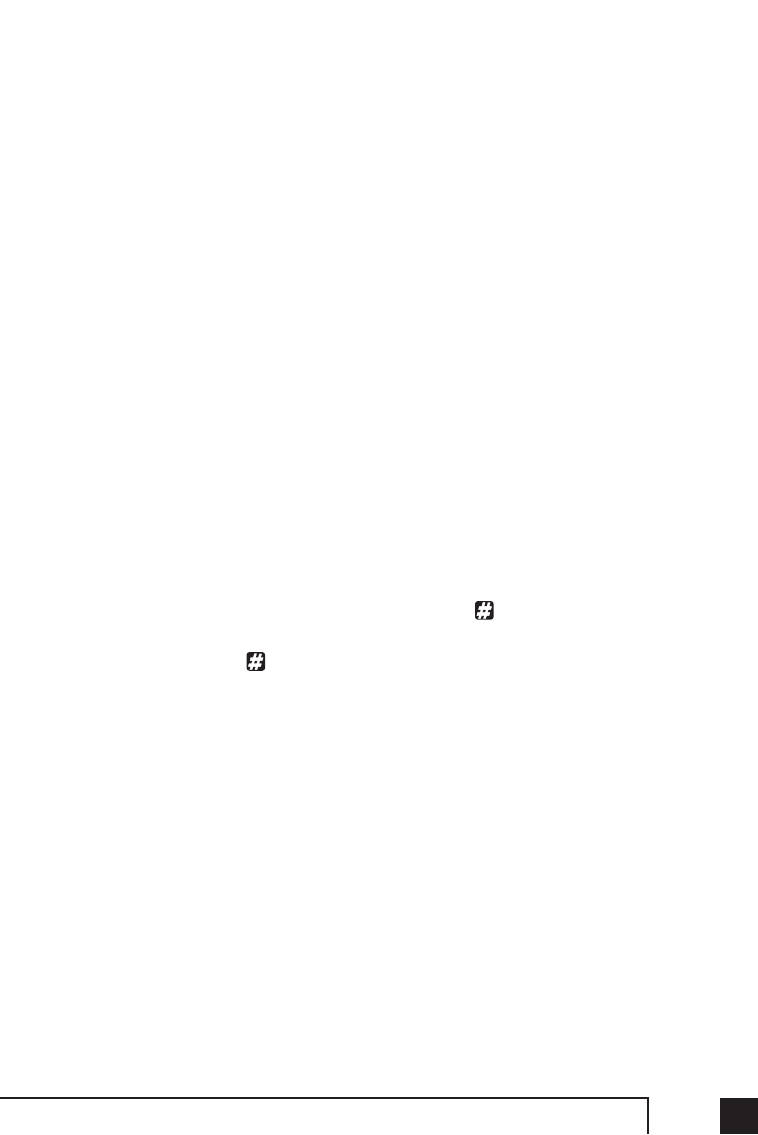
813.0 Using TalkSwitch
2. When the Auto Attendant answers a call and transfers the caller to an
extension; the caller will hear a pre-recorded message saying “One moment
please”, and then hear your music.
Music-on-Hold and Call Forwarding to Remote Extensions:
If you are using the telephone company’s 3-Way Calling/Conference service
(Same Line Connect) to activate TalkSwitch’s Call Forwarding, callers will not
hear your ‘music’ when being forwarded to a Remote Extension. When calls are
forwarded, the caller is put on hold by the telephone company central office
switch rather than at TalkSwitch. Therefore, the caller hears silence while being
transferred.
A system prompt will indicate that callers will hear silence while the system tries
to locate their party. This prompt helps explain to callers why all of a sudden they
may hear silence for an extended period of time before possibly connecting to the
Remote Extension. This prompt cannot be disabled.
3.6 Mode Switching Options
Manual Mode Switching:
You can use Telephone Keypad Commands at either a Local Extension or at the
Auto Attendant to have TalkSwitch switch Modes.
At Local Extension dialtone or at the Auto Attendant, dial to enter command
mode, then enter a password if necessary. Next, dial any of the following Quick
Commands followed by the sign:
Activate Mode 1: 3 1
Activate Mode 2: 3 2
Check Current Mode: 3 0
Automatic Mode Switching using the Time Scheduler:
Use the Configuration software or Telephone Keypad Commands to activate
TalkSwitch’s Time Scheduler feature. You can configure TalkSwitch to
automatically switch between Modes by configuring the times for Mode changes
in the ‘Modes’ tab located under Call Handling in the configuration software.
If at anytime you switch modes manually, TalkSwitch will automatically switch
to the proper mode during the next scheduled mode change.