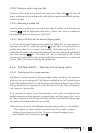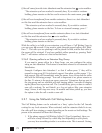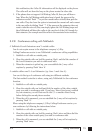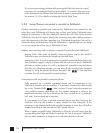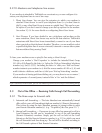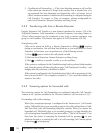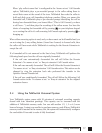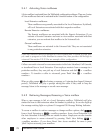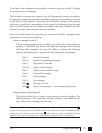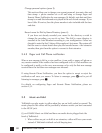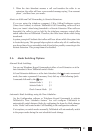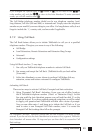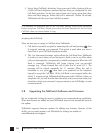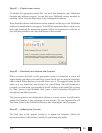793.0 Using TalkSwitch
If you have a line configured to go straight to voicemail, then you can dial ‘8’ during
the greeting to access messages.
The first time you access your voicemail, you will be prompted to setup your mailbox
by optionally assigning a password, recording a greeting and recording your name
for the dial by name directory. Since there are no directory listings for the general
mailboxes, you will not be prompted to record a name for the directory. Keep in mind
that you should always use the mailbox associated to the same extension since the
directory is related to the extension and voice mailbox.
Once your mailbox has been setup and you access your mailbox, through prompt
instructions you may do the following:
Listen to messages (press 1):
If there are any messages in your mailbox, you will be able to access them by
pressing 1. TalkSwitch will always start with new messages before playing
back any older messages. You have the ability to perform the following
actions while listening to a message and after listening to the message:
Dial 1: Rewind 10 seconds
Dial 11: Rewind to beginning of message
Dial 3: Skip ahead 10 seconds
Dial 33: Skip to end of message
Dial 5: Listen to time and date stamp
Dial 6: Forward the message
Dial 7: Delete message
Dial 9: Save message
Dial
:
Back up one level
Dial
:
Skip to next message — New messages left as new.
Change greeting options (press 2):
This section allows you to record a new personal voicemail greeting. The
default greeting is “The extension you have reached is unavailable at this
time. Please leave a message after the tone”.
Keep in mind while recording your greeting or announcement that callers can press
to return to the previous Auto Attendant (if the call came from the Auto Attendant) while
listening to your greeting and can press when they are done recording for more
options. You may want to give your callers these options for their convenience.