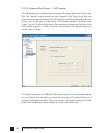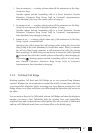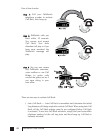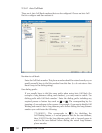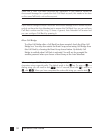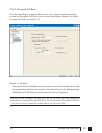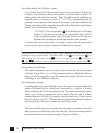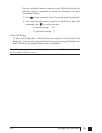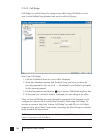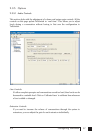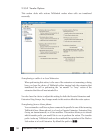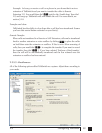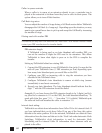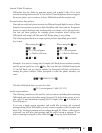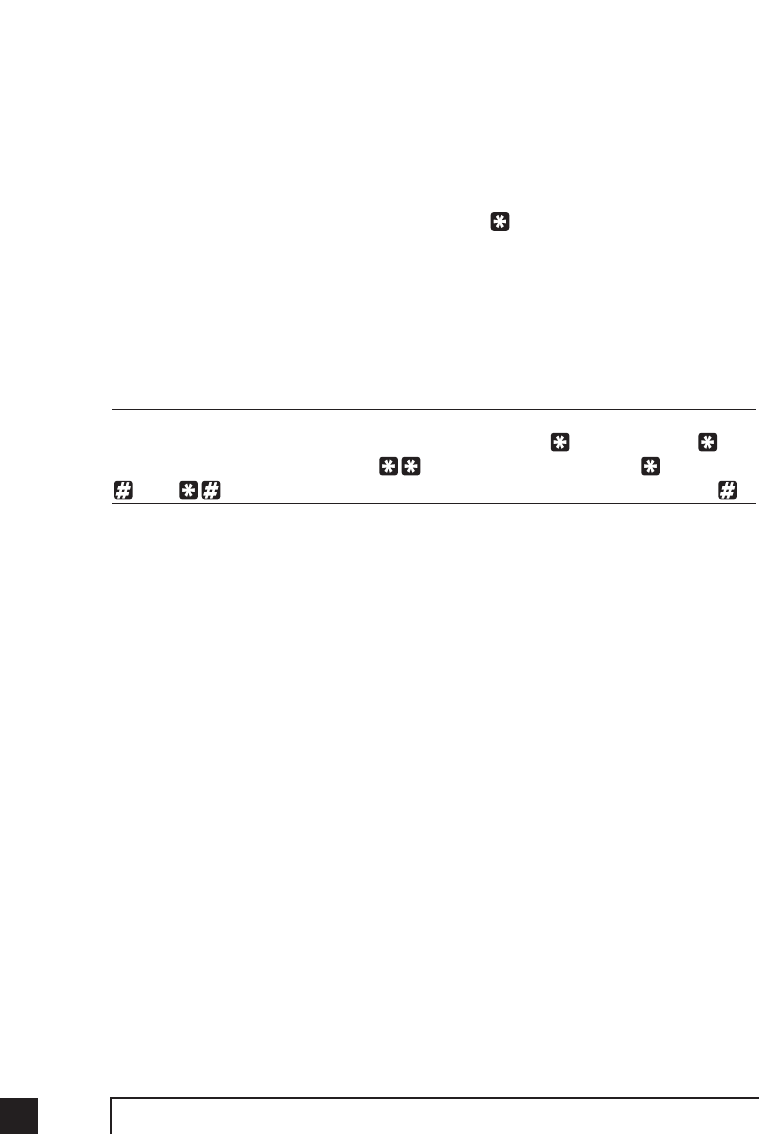
54 TalkSwitch User Guide
Use dialing prefix with Call Back number:
If you usually have to dial the same prefix when using Prompted Call Back (for
example a long distance calling card number), you may want to enable ‘Use
dialing prefix with Call Back number’. Enter the dialing prefix including any
required pauses or feature keys such as * or #. The corresponding key for
inserting a 2-second pause is the comma. For example, if you want to disable Call
Waiting and want to dial a long distance prefix before dialing the long distance
number you could enter the following:
*70,1010555,, This corresponds to 70 for disabling the Call Waiting
feature, a 2 second pause to wait for the new dialtone, then 1010555
for the long distance prefix, and a 4 second pause to wait for the new
dialtone before dialing the actual long distance phone number.
In essence this saves you the hassle of having to always enter the same prefix
every time you want to set up a Prompted Call Back phone number.
When entering a Call Back phone number using a telephone, you can enter special
characters using a special prefix. The default prefix is the key. To enter a in a
dialing string you will need to dial , for a 2 second pause dial 0, and for a
, dial . When you have completed the entire dial string you need to dial .
Use password on Call Back:
This option is designed to give you security and to restrict who can use Prompted
Call Back. Simply fill in a 4 to 8 digit password and when TalkSwitch calls you
back, you will be prompted to input the password to accept Call Back to access
Call Bridge or any TalkSwitch extension.
Use Announced message:
As was described in the Auto Call Back section, this option is recommended if the
number TalkSwitch will be calling back corresponds to a hotel or a location
where somebody else will be answering the call. The Announced message option
allows you to record a message that will be played when the call is initially
answered during a Call Back. For example, you may want to say “Please transfer
this call to Bob in room 307”. When the hotel receptionist gets the call and hears
this message, they will know to transfer the call to Bob’s room.
The Announced Message can be recorded using an extension handset or remotely
when you access Call Back from the Auto Attendant. The Record message button
gives the instructions to record the message. They are as follows: