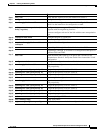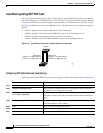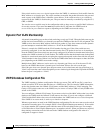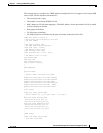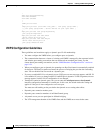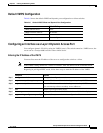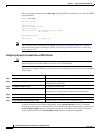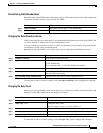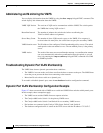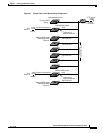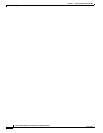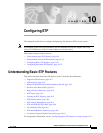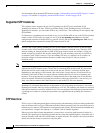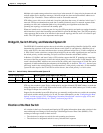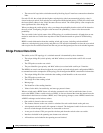9-39
Catalyst 3550 Multilayer Switch Software Configuration Guide
78-11194-03
Chapter 9 Creating and Maintaining VLANs
Understanding VMPS
Reconfirming VLAN Memberships
Beginning in privileged EXEC mode, follow these steps to confirm the dynamic port VLAN membership
assignments that the switch has received from the VMPS:
Changing the Reconfirmation Interval
VMPS clients periodically reconfirm the VLAN membership information received from the VMPS. You
can set the number of minutes after which reconfirmation occurs.
If you are configuring a member switch in a cluster, this parameter must be equal to or greater than the
reconfirmation setting on the command switch.
Beginning in privileged EXEC mode, follow these steps to change the reconfirmation interval:
To return the switch to its default setting, use the no vmps reconfirm global configuration command.
Changing the Retry Count
Beginning in privileged EXEC mode, follow these steps to change the number of times that the switch
attempts to contact the VMPS before querying the next server:
To return the switch to its default setting, use the no vmps retry global configuration command.
Command Purpose
Step 1
vmps reconfirm Reconfirm dynamic port VLAN membership.
Step 2
show vmps Verify the dynamic VLAN reconfirmation status.
Command Purpose
Step 1
configure terminal Enter global configuration mode.
Step 2
vmps reconfirm minutes Enter the number of minutes between reconfirmations of the dynamic
VLAN membership.
Enter a number from 1 to 120. The default is 60 minutes.
Step 3
end Return to privileged EXEC mode.
Step 4
show vmps Verify the dynamic VLAN reconfirmation status in the Reconfirm
Interval field of the display.
Step 5
copy running-config startup-config (Optional) Save your entries in the configuration file.
Command Purpose
Step 1
configure terminal Enter global configuration mode.
Step 2
vmps retry count Change the retry count.
The retry range is from 1 to 10; the default is 3.
Step 3
end Return to privileged EXEC mode.
Step 4
show vmps Verify your entry in the Server Retry Count field of the display.
Step 5
copy running-config startup-config (Optional) Save your entries in the configuration file.