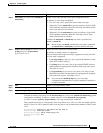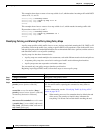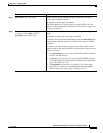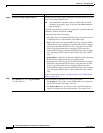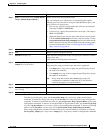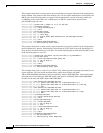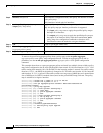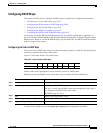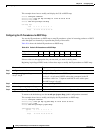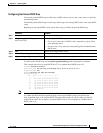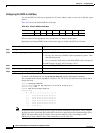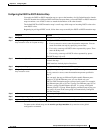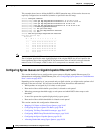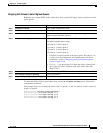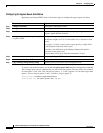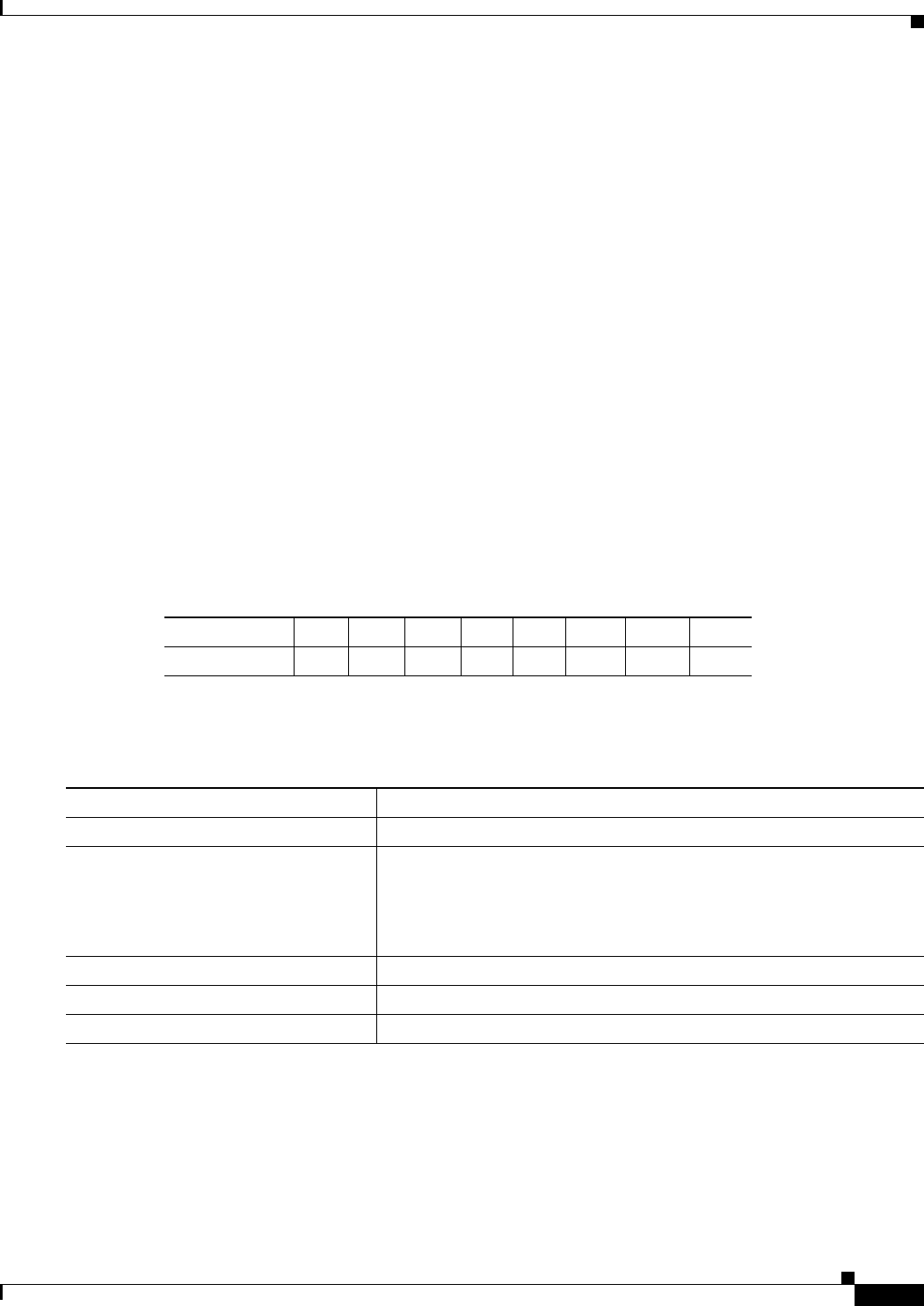
20-39
Catalyst 3550 Multilayer Switch Software Configuration Guide
78-11194-03
Chapter 20 Configuring QoS
Configuring QoS
Configuring DSCP Maps
This section describes how to configure the DSCP maps. It contains this configuration information:
• Configuring the CoS-to-DSCP Map, page 20-39
• Configuring the IP-Precedence-to-DSCP Map, page 20-40
• Configuring the Policed-DSCP Map, page 20-41
• Configuring the DSCP-to-CoS Map, page 20-42
• Configuring the DSCP-to-DSCP-Mutation Map, page 20-43
All the maps, except the DSCP-to-DSCP-mutation map, are globally defined and are applied to all
ports.You can have multiple DSCP-to-DSCP-mutation maps and apply them to different Gigabit-capable
Ethernet ports. However, on 10/100 Ethernet ports, you can attach only one DSCP-to-DSCP-mutation
map to a group of twelve ports.
Configuring the CoS-to-DSCP Map
You use the CoS-to-DSCP map to map CoS values in incoming packets to a DSCP value that QoS uses
internally to represent the priority of the traffic.
Table 20-3 shows the default CoS-to-DSCP map.
If these values are not appropriate for your network, you need to modify them.
Beginning in privileged EXEC mode, follow these steps to modify the CoS-to-DSCP map:
To return to the default map, use the no mls qos cos-dscp global configuration command.
Table 20-3 Default CoS-to-DSCP Map
CoS value 0 1 2 3 4 5 6 7
DSCP value 0 8 16 24 32 40 48 56
Command Purpose
Step 1
configure terminal Enter global configuration mode.
Step 2
mls qos map cos-dscp dscp1...dscp8 Modify the CoS-to-DSCP map.
For dscp1...dscp8, enter 8 DSCP values that correspond to CoS values 0
to 7. Separate each DSCP value with a space.
The DSCP range is 0 to 63.
Step 3
end Return to privileged EXEC mode.
Step 4
show mls qos maps cos-dscp Verify your entries.
Step 5
copy running-config startup-config (Optional) Save your entries in the configuration file.