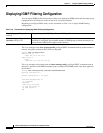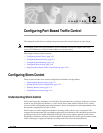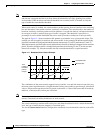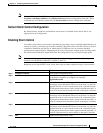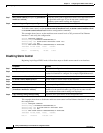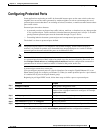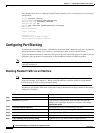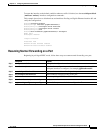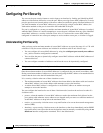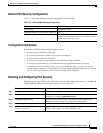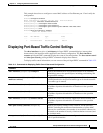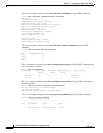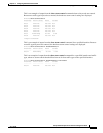12-6
Catalyst 3550 Multilayer Switch Software Configuration Guide
78-11194-03
Chapter 12 Configuring Port-Based Traffic Control
Configuring Port Blocking
This example shows how to configure Gigabit Ethernet interface 0/3 as a protected port and verify the
configuration:
Switch# configure terminal
Switch(config)# interface gigabitethernet0/3
Switch(config-if)# switchport protected
Switch(config-if)# end
Switch# show interfaces gigabitethernet0/3 switchport
Name: Gi0/3
Switchport: Enabled
<output truncated>
Protected: True
Unknown unicast blocked: disabled
Unknown multicast blocked: disabled
Configuring Port Blocking
By default, the switch floods packets with unknown destination MAC addresses to all ports. If unknown
unicast and multicast traffic is forwarded to a protected port, there could be security issues.
To prevent unknown unicast or multicast traffic from being forwarded from one port to another, you can
configure a port (protected or nonprotected) to block unknown unicast or multicast packets.
Note Blocking unicast or multicast traffic is not automatically enabled on protected ports; you must
explicitly configure it.
Blocking Flooded Traffic on an Interface
Note The interface can be a physical interface (for example, GigabitEthernet 0/1) or an EtherChannel
group (for example, port-channel 5). When you block multicast or unicast traffic for a port channel,
it is blocked on all ports in the port channel group.
Beginning in privileged EXEC mode, follow these steps to disable the flooding of multicast and unicast
packets to an interface:
Command Purpose
Step 1
configure terminal Enter global configuration mode.
Step 2
interface interface-id Enter interface configuration mode, and enter the type and
number of the switchport interface to configure, for example
gigabitethernet0/1.
Step 3
switchport block multicast Block unknown multicast forwarding to the port.
Step 4
switchport block unicast Block unknown unicast forwarding to the port.
Step 5
end Return to privileged EXEC mode.
Step 6
show interfaces interface-id switchport Verify your entries.
Step 7
copy running-config startup-config (Optional) Save your entries in the configuration file.