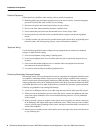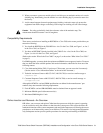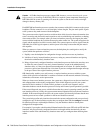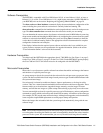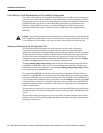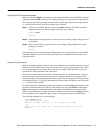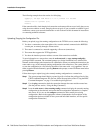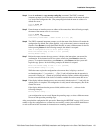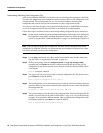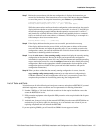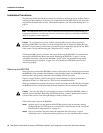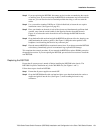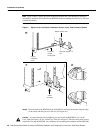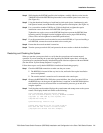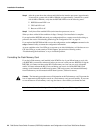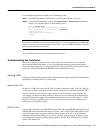16 7000 Series Route Switch Processor (RSP7000) Installation and Configuration in the Cisco 7000 Series Routers
Installation Prerequisites
Downloading (Retrieving) the Configuration File
After you install the new RSP7000, you can retrieve the saved configuration and copy it to NVRAM.
To retrieve the configuration, enter configuration mode and specify that you will configure the router
from the network. The system prompts you for a host name and address, the name of the
configuration file stored on the host, and confirmation to reboot using the remote file.
You can access the router through a console terminal attached directly to the RSP7000 console port,
or you can configure an interface port and Telnet to the router from a remote terminal.
Follow these steps to download (retrieve) the currently running configuration from a remote host:
Step 1 On the console terminal, the system prompt should display a pound sign (#) to indicate the
privileged level of the EXEC command interpreter. If it does not, follow the steps in the
section “Using the EXEC Command Interpreter” on page 13 to enable the privileged level.
Note Until you retrieve the previous configuration, the router will be running from the default
configuration in NVRAM. Therefore, any passwords that were configured on the previous system
will not be valid until you retrieve the configuration.
Step 2 Use the ping command to verify the connection between the router and the remote host.
(See the section “Using the Ping Command” on page 13.)
Step 3 At the system prompt, issue the configure network (or copy tftp startup-config)
command and press Return to enter the configuration mode and specify that you will
configure the system from a network device (instead of from the console terminal, which
is the default).
Router# configure network
Step 4 The system will ask you to select a host or network configuration file. The default is host;
press Return to accept the default.
Host or network configuration file [host]?
Step 5 The system prompts you for the interface processor address of the host. Enter the interface
processor address or name of the remote host (the remote file server to which you uploaded
the configuration file).
IP address of remote host [255.255.255.255]? 1.1.1.1
Step 6 The system prompts you for the name of the configuration file. When uploading the file, the
default is to use the name of the router with the suffix -confg (router-confg in the following
example). If you specified a different filename when you uploaded the configuration, enter
the filename; otherwise, press Return to accept the default.
Name of configuration file [router-confg]?