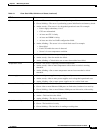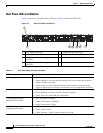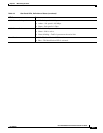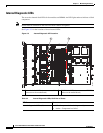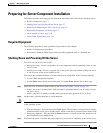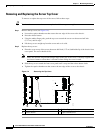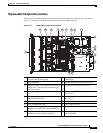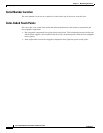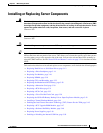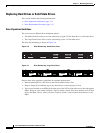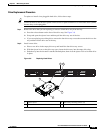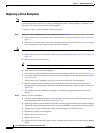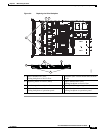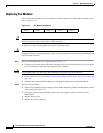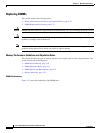3-11
Cisco UCS C220 Server Installation and Service Guide
OL-25760-01
Chapter 3 Maintaining the Server
Installing or Replacing Server Components
Installing or Replacing Server Components
Warning
Blank faceplates and cover panels serve three important functions: they prevent exposure to
hazardous voltages and currents inside the chassis; they contain electromagnetic interference (EMI)
that might disrupt other equipment; and they direct the flow of cooling air through the chassis. Do not
operate the system unless all cards, faceplates, front covers, and rear covers are in place.
Statement 1029
Warning
Class 1 laser product.
Statement 1008
Caution When handling server components, wear an ESD strap to avoid damage.
Tip You can press the Identification button on the front panel or rear panel to turn on a flashing Identification
LED on the front and rear panels of the server. This allows you to locate the specific server that you are
servicing when you go to the opposite side of the rack. You can also activate these LEDs remotely by
using the CIMC interface. See the
“Status LEDs and Buttons” section on page 3-2 for locations of these
LEDs.
This section describes how to install and replace server components, and it includes the following topics:
• Replacing Hard Drives or Solid State Drives, page 3-12
• Replacing a Drive Backplane, page 3-14
• Replacing Fan Modules, page 3-16
• Replacing DIMMs, page 3-18
• Replacing CPUs and Heatsinks, page 3-23
• Replacing the Motherboard RTC Battery, page 3-28
• Replacing a Mezzanine Card, page 3-29
• Replacing a PCIe Riser, page 3-31
• Replacing a PCIe Card, page 3-33
• Replacing a Cisco Flexible Flash Card, page 3-38
• Replacing the LSI RAID Battery Backup Unit or SuperCap Power Module, page 3-42
• Installing a Trusted Platform Module, page 3-44
• Enabling the Intel Trusted Execution Technology (TXT) Feature For the TPM, page 3-45
• Replacing a SCU Upgrade ROM Module, page 3-47
• Replacing a Software RAID Key Module, page 3-48
• Replacing Power Supplies, page 3-49
• Enabling or Disabling the Internal USB Port, page 3-50