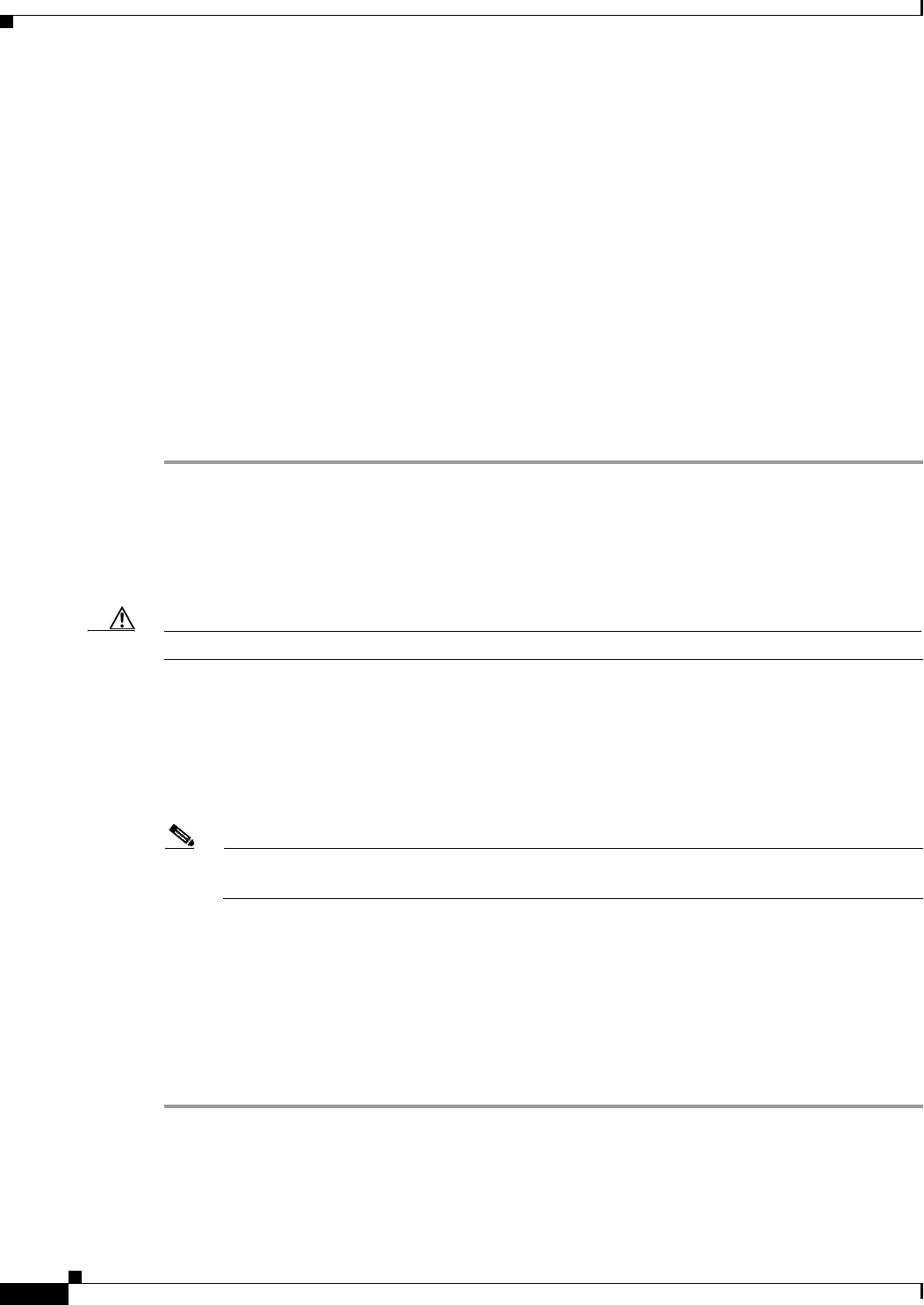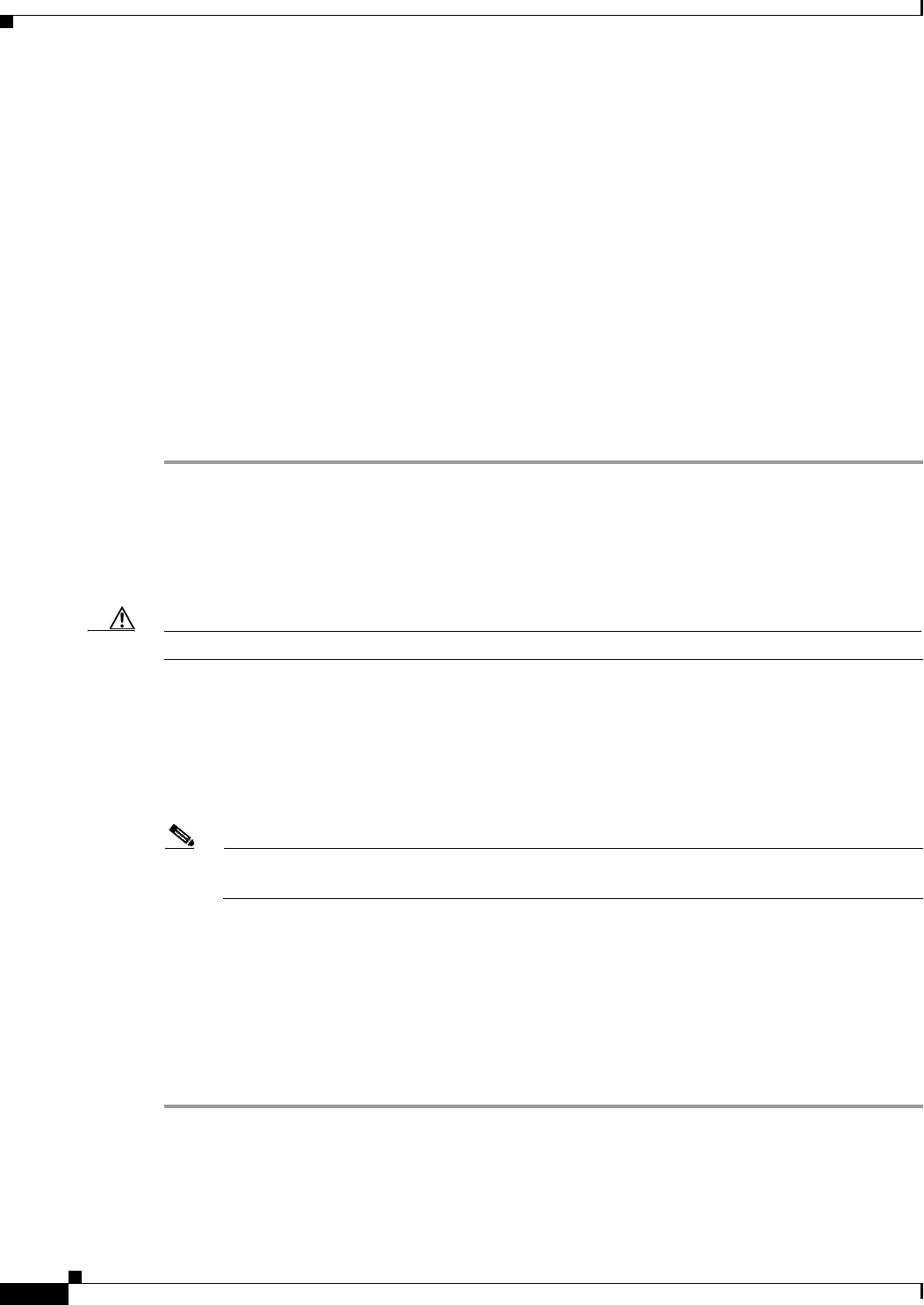
3-22
Cisco UCS C220 Server Installation and Service Guide
OL-25760-01
Chapter 3 Maintaining the Server
Installing or Replacing Server Components
DIMM Replacement Procedure
This section includes the following topics:
• Identifying a Faulty DIMM, page 3-22
• Replacing DIMMs, page 3-22
Identifying a Faulty DIMM
Each DIMM slot has a corresponding DIMM fault LED. See Figure 3-3 for the locations of these LEDs.
The LEDs light amber to indicate a faulty DIMM. Power must be present in the server for these LEDs
to operate.
Replacing DIMMs
To install a DIMM assembly, follow these steps:
Step 1 Remove the DIMM that you are replacing:
a. Power off the server as described in the “Shutting Down and Powering Off the Server” section on
page 3-7.
b. Slide the server out the front of the rack far enough so that you can remove the top cover. You might
have to detach cables from the rear panel to provide clearance.
Caution If you cannot safely view and access the component, remove the server from the rack.
c. Remove the top cover as described in “Removing and Replacing the Server Top Cover” section on
page 3-8.
d. Identify the faulty DIMM by observing the DIMM slot fault LEDs on the motherboard.
e. Open the ejector levers at both ends of the DIMM slot, then lift the DIMM out of the slot.
Step 2 Install a new DIMM:
Note Before installing DIMMs, refer to the population guidelines. See Memory Performance
Guidelines and Population Rules, page 3-18.
f. Align the new DIMM with the empty slot on the motherboard. Use the alignment key in the DIMM
slot to correctly orient the DIMM.
g. Push down evenly on the top corners of the DIMM until it is fully seated and the ejector levers on
both ends lock into place.
h. Replace the top cover.
i. Replace the server in the rack, replace cables, and then power on the server by pressing the Power
button.