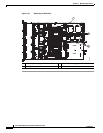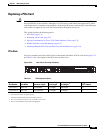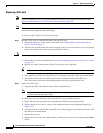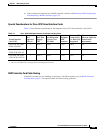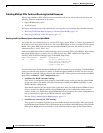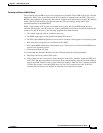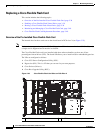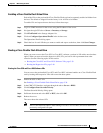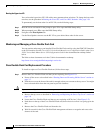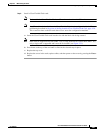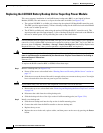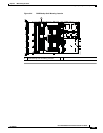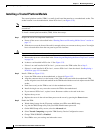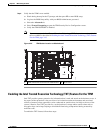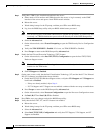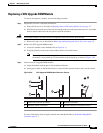3-40
Cisco UCS C220 Server Installation and Service Guide
OL-25760-01
Chapter 3 Maintaining the Server
Installing or Replacing Server Components
Booting the Hypervisor VD
You can boot the hypervisor (HV) VD with a more permanent boot selection. (To change the boot order
one time, use the procedure in
Booting the Cisco SCU and Cisco HUU Software VDs, page 3-39.
To permanently set the boot order for an HV VD, use the following steps:
Step 1 Boot the server and watch for the prompt to press F2 to open the BIOS Setup utility.
Step 2 When prompted, press F2 to open the BIOS Setup utility.
Step 3 Navigate to the Boot Options tab.
Step 4 Use the Boot Options screen to set the HV VD to your desired boot order for the server.
Monitoring and Managing a Cisco Flexible Flash Card
You can monitor and manage your installed Cisco Flexible Flash cards by using the CIMC GUI interface
or the CLI interface. See the Cisco UCS C-Series Rack-Mount Server Configuration Guide or the Cisco
UCS C-Series Rack-Mount Server CLI Configuration Guide in the documentation roadmap linked
below.
The links to these documents are in the C-Series documentation roadmap:
http://www.cisco.com/go/unifiedcomputing/c-series-doc
Cisco Flexible Flash Card Replacement Procedure
To install or replace a Cisco Flexible Flash card, follow these steps:
Step 1 Remove the Cisco Flexible Flash card that you are replacing. See Figure 3-23:
a. Power off the server as described in the “Shutting Down and Powering Off the Server” section on
page 3-7.
b. Slide the server out the front of the rack far enough so that you can remove the top cover. You might
have to detach cables from the rear panel to provide clearance.
Caution If you cannot safely view and access the component, remove the server from the rack.
c. Remove the top cover as described in “Removing and Replacing the Server Top Cover” section on
page 3-8.
d. Locate the Cisco Flexible Flash card that you are replacing on PCIe riser 2. See Figure 3-23.
e. Push down on the top of the Cisco Flexible Flash card, then release it to allow it to spring up in the
slot.
f. Remove the Cisco Flexible Flash card from the slot.
g. Wait 10 seconds for the Cisco Flexible Flash management software to recognize and react to the
absence of the card.