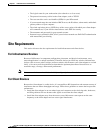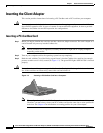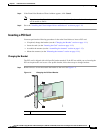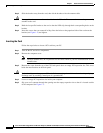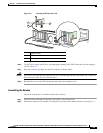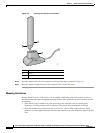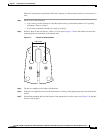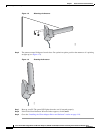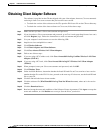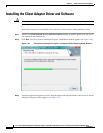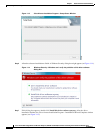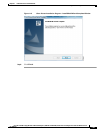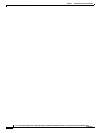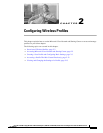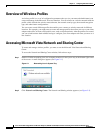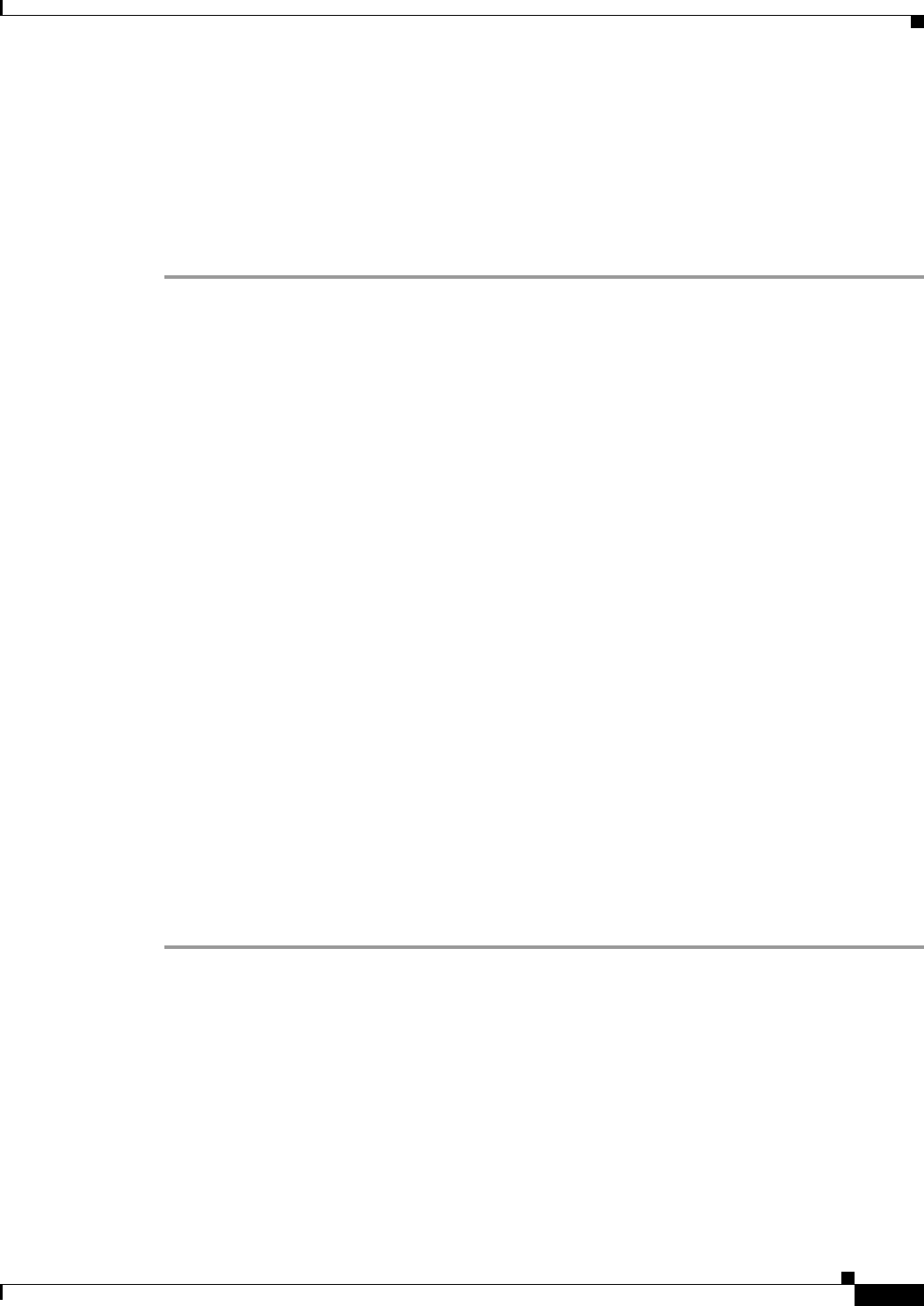
1-17
Cisco Aironet 802.11a/b/g Wireless LAN Client Adapters (CB21AG and PI21AG) Installation and Configuration Guide for Windows Vista
OL-16534-01
Chapter 1 Product Overview and Installation
Obtaining Client Adapter Software
Obtaining Client Adapter Software
The software is provided on the CD that shipped with your client adapter; however, Cisco recommends
retrieving it from Cisco.com to ensure that you have the latest version.
• To obtain the version of the software on the CD, open the FileList.txt file on the CD root directory.
• To obtain the version of the latest software on Cisco.com, follow these steps:
Step 1 Make sure that you have a Cisco.com username and password.
Step 2 If you do not have a Cisco.com username and password, go to Cisco’s main page (http://www.cisco.com)
and click Register (top). Follow the instructions to create a username and password.
Step 3 Use your computer’s web browser to access the following URL:
Step 4 http://www.cisco.com/public/sw-center/
Step 5 Click Wireless Software.
Step 6 Click Client Adapters and Client Software.
Step 7 Click Cisco Aironet Wireless LAN Client Adapters.
Step 8 Follow one of these steps:
Step 9 If you are using a PC-Cardbus card, click Cisco Aironet 802.11a/b/g CardBus Wireless LAN Client
Adapter (CB21AG).
Step 10 If you are using a PCI card, click Cisco Aironet 802.11a/b/g PCI Wireless LAN Client Adapter
(PI21AG).
Step 11 When prompted, enter your Cisco.com username and password, and click OK.
Step 12 Click Windows Vista.
Step 13 Under Available Releases, determine whether the Install Wizard file on Cisco.com has a later version
number than the file on the CD. If it does, proceed to the next step. If it does not, use the Install Wizard
file on your CD.
Step 14 Click the link with the latest release number.
Step 15 Click the software file (WinClient-802.11a-b-g-Vista-Ins-Wizard-vxx .exe), where xx is the version
number.
Step 16 Click the Download button.
Step 17 Read and accept the terms and conditions of the Software License Agreement. Click Agree to accept the
terms and condition, or click Decline not to accept. Save the file to your device.