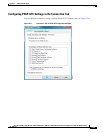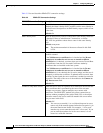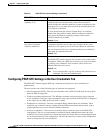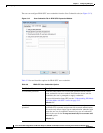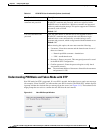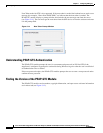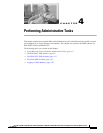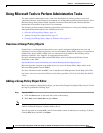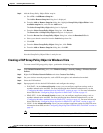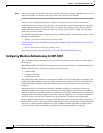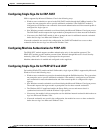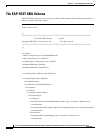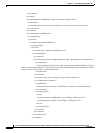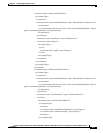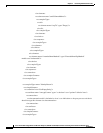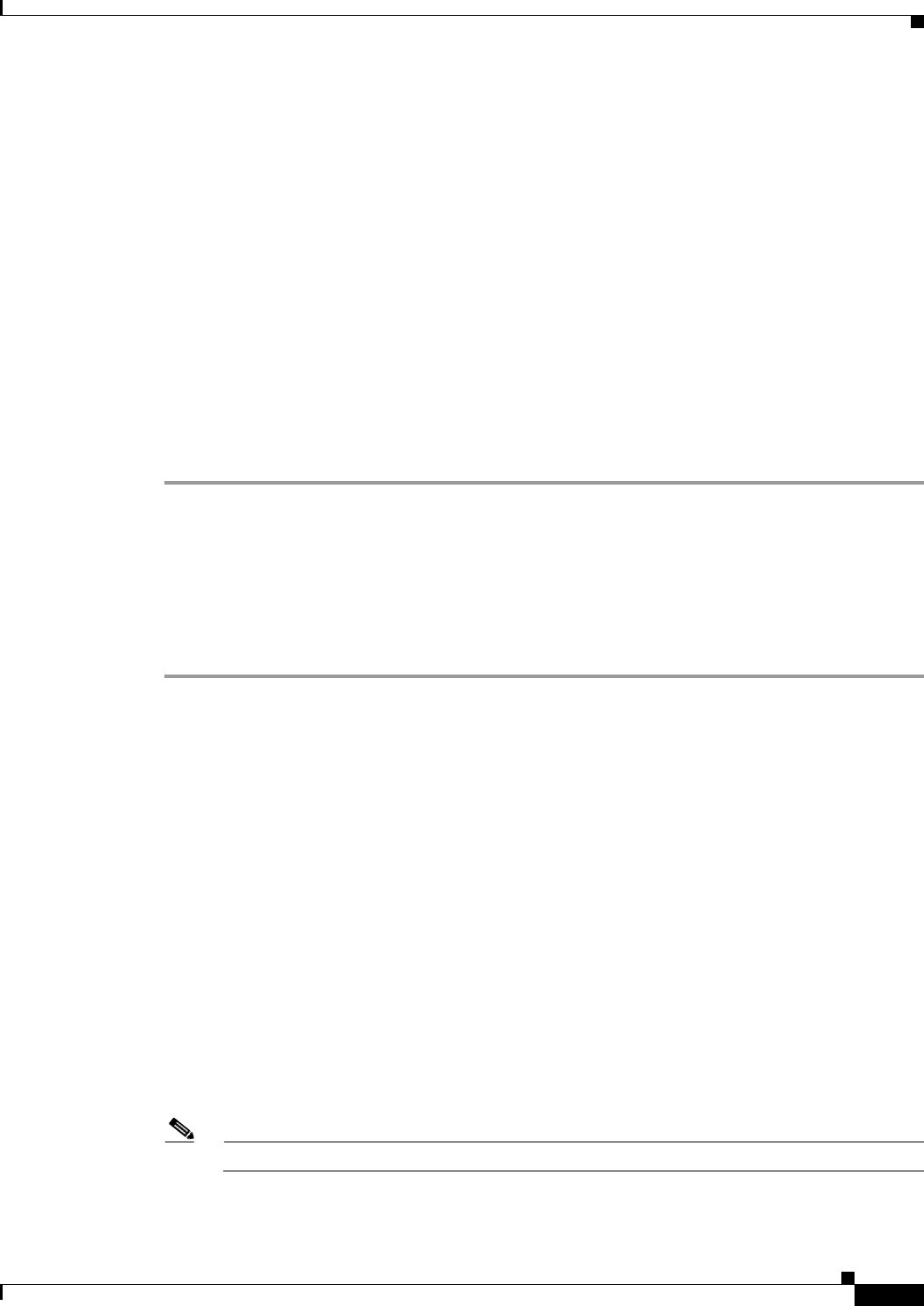
4-3
Cisco Aironet 802.11a/b/g Wireless LAN Client Adapters (CB21AG and PI21AG) Installation and Configuration Guide for Windows Vista
OL-16534-01
Chapter 4 Performing Administrative Tasks
Using Microsoft Tools to Perform Administrative Tasks
Step 2 Add the Group Policy Object Editor snap-in:
a. Go to File > Add/Remove Snap-in...
The Add or Remove Snap-ins dialog box is displayed.
b. From the Add or Remove Snap-ins dialog box, highlight Group Policy Object Editor in the
Available snap-ins list, and click the Add button.
The Select Group Policy Object dialog box is displayed.
c. From the Select Group Policy Object dialog box, click Browse.
The Browse for a Group Policy Object dialog box is displayed.
d. From the Browse for a Group Policy Object dialog box, select the Domains/O Us tab.
e. Select your domain controller from the Look in drop down list.
f. Click OK.
g. From the Select Group Policy Object dialog box, click Finish.
h. From the Add or Remove Snap-ins dialog box, click OK.
Now the Group Policy Object Editor is ready for use.
Creating a EAP Group Policy Object in Windows Vista
To create a new EAP group policy object , perform the following steps:
Step 1 In the Default Domain Policy pane, select Windows Settings > Security Settings > Wireless Network
Policies.
Step 2 Right-click Wireless Network Policies and select Create a New Policy.
Step 3 Set your wireless network properties, such as SSID, encryption, and authentication method.
Step 4 Select the EAP method.
Step 5 Open properties for the desired EAP modules and configure the settings.
• EAP-FAST—In the Advanced Security screen, you can configure supplicant settings such as
machine authentication and SSO. For more information about machine authentication, see the
“Configuring Machine Authentication for EAP-FAST” section on page 4-4. For more information
about SSO see the “Configuring Single Sign-On for EAP-FAST” section on page 4-5.
• PEAP-GTC—In the Advanced Security screen, you can configure supplicant settings such as
machine authentication and SSO. For more information about machine authentication, see the
“Configuring Machine Authentication for PEAP-GTC” section on page 4-5. For more information
about SSO see the “Configuring Single Sign-On for PEAP-GTC and LEAP” section on page 4-5
• LEAP—In the Advanced Security screen, you can configure supplicant settings for SSO. FOr more
information about SSO, see the
“Configuring Single Sign-On for PEAP-GTC and LEAP” section on
page 4-5
Note You can configure settings for a wired network by selecting the Wired Network Policy object.