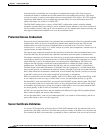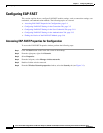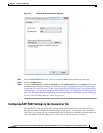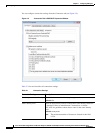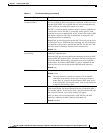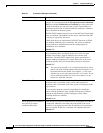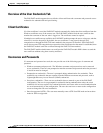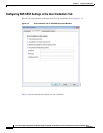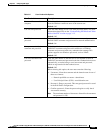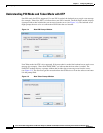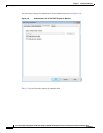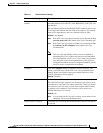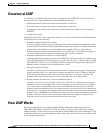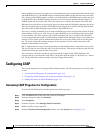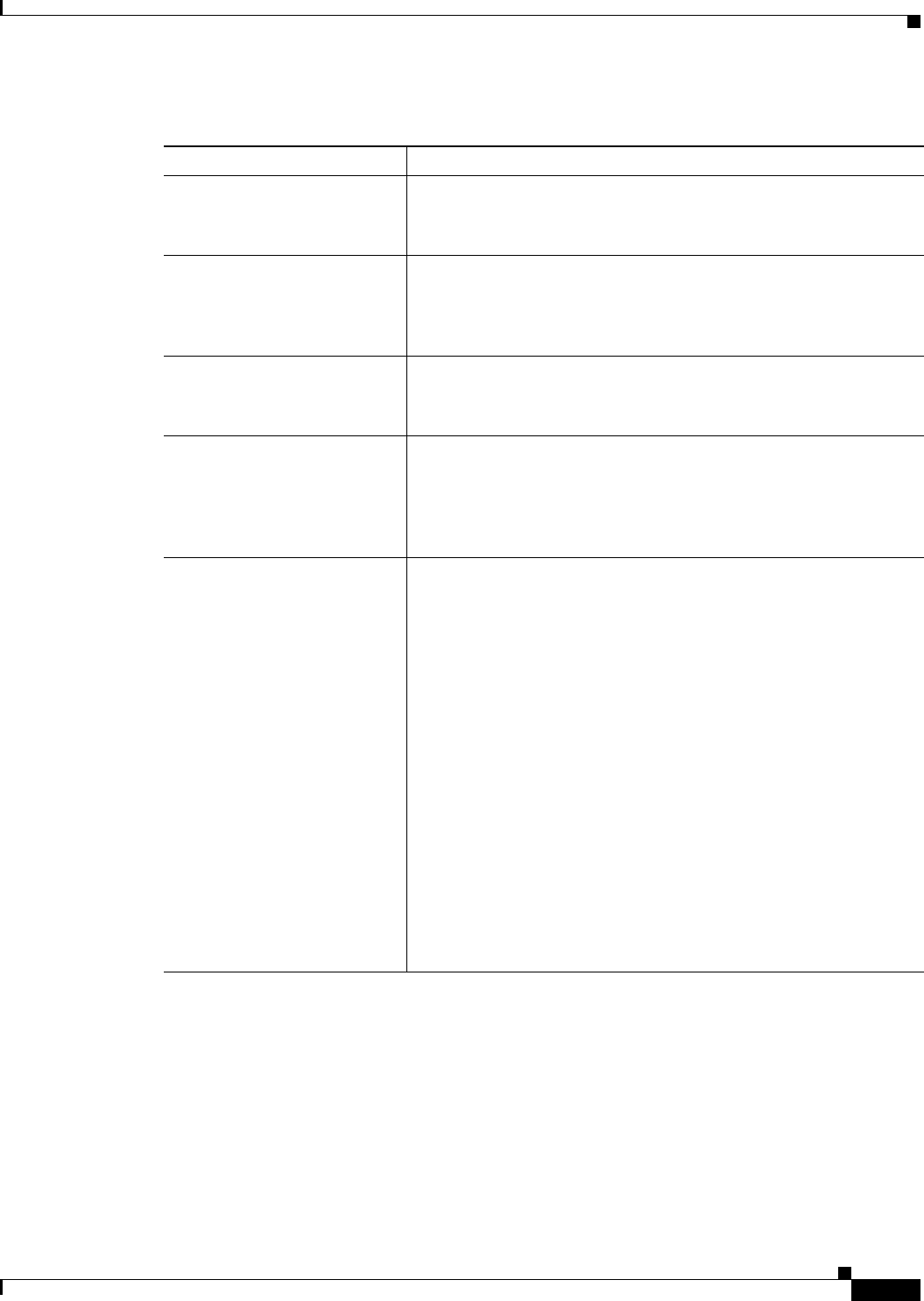
3-11
Cisco Aironet 802.11a/b/g Wireless LAN Client Adapters (CB21AG and PI21AG) Installation and Configuration Guide for Windows Vista
OL-16534-01
Chapter 3 Configuring EAP Types
Configuring EAP-FAST
Table 3-2 User Credentials Options
User Credentials Description
Use a certificate on this
computer
Click this radio button to automatically obtain the client certificate
from the Windows certificate store of the current user.
Default: Off
Use one-time password Click this radio button to use a one-time password (OTP). For more
information about OTP, see the
“Understanding PIN Mode and Token
Mode with OTP” section on page 3-12.
Default: Off
Use Windows username and
password
Click this radio button to use the Windows username and password as
the EAP-FAST username and password for network authentication.
Default: On
Prompt automatically for
username and password
Click this radio button to require the user to enter a separate
EAP-FAST username and password in addition to a Windows
username and password with every authentication attempt. This
options supports non-Windows passwords, such as LDAP.
Default: Off
Use saved username and
password
Click this radio button so that the user is not required to enter an
EAP-FAST username and password each time. Authentication occurs
automatically as needed using a saved user name and password,
which are registered with the backend server.
Default: Off
When selecting this option, the user must enter the following:
• Username—Enter the username and the domain name in one of
these two formats:
–
Domain-qualified user name—domain\user
–
User Principal Name (UPN)—user@domain.com
• Password—Enter a password. This encrypted password is stored
in the EAP-FAST configuration.
• Confirm password—Enter the password again to verify that it
was entered correctly.
Note The maximum number of characters allowed for the username
and password is 256.