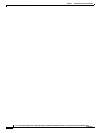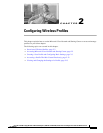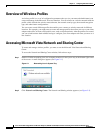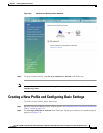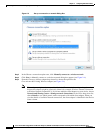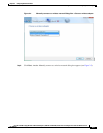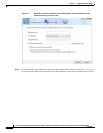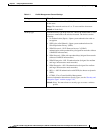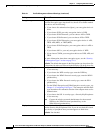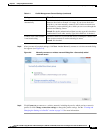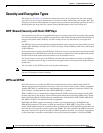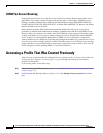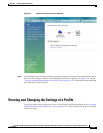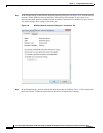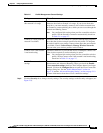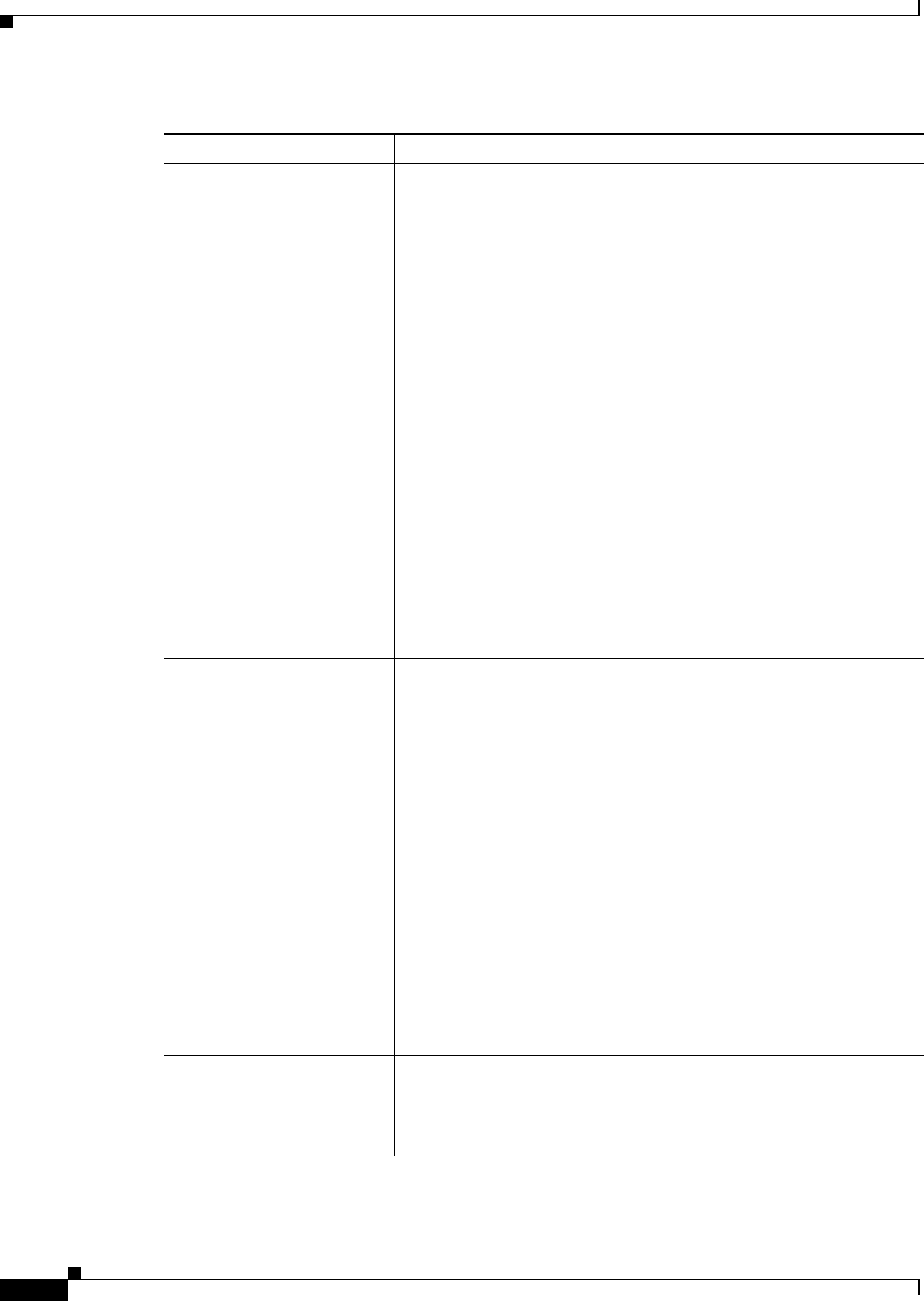
2-8
Cisco Aironet 802.11a/b/g Wireless LAN Client Adapters (CB21AG and PI21AG) Installation and Configuration Guide for Windows Vista
OL-16534-01
Chapter 2 Configuring Wireless Profiles
Creating a New Profile and Configuring Basic Settings
Encryption type Encryption choices are determined by the security type that you choose.
From the Encryption type drop-down list, choose an available method.
The choices are the following:
• If you choose No authentication (Open), your encryption choice is
None.
• If you choose WEP, your only encryption choice is WEP.
• If you choose WPA2-Personal, you can choose AES or TKIP.
• If you choose WPA-Personal, you can choose AES or TKIP.
• If you choose WPA2-Enterprise, your encryption choice is AES,
TKIP, AES (MFP), or TKIP (MFP).
• If you choose WPA-Enterprise, your encryption choice is AES or
TKIP.
• If you choose 802.1x, your only encryption choice is WEP.
• If you choose CCKM, your encryption choices are WEP, AES, and
TKIP.
For more information about these encryption types, see the “Security
and Encryption Types” section on page 2-10.
Default: The default that appear in the Encryption type drop-down list
is determined by what you selected in the Security type drop-down list.
Security Key/Passphrase • If you choose No authentication (Open), a Security Key/Passphrase
is not necessary.
• If you choose the WEP security type, enter the WEP key.
• If you choose the WPA2-Personal security type, enter the WPA2
preshared key.
• If you choose the WPA-Personal security type, enter the WPA
preshared key.
• For the WPA2-Enterprise and WPA-Enterprise security types, see
Chapter 3, “Configuring EAP Types.” The enterprise network EAP
type determines the credentials that the client adapter must use for
authentication.
• If you choose the 802.1x security type, a Security Key/Passphrase
is not necessary.
Note Contact the wireless network administrator for the network
WEP key, the WPA2-Personal preshared key, or the
WPA-Personal preshared key.
Display characters Check this check box if you want to view the characters that you enter
into the Security Key/Passphrase field. If you do not check this check
box, the key or passphrase that you enter appears as black dots.
Default: Not checked.
Table 2-1 Profile Management General Settings (continued)
Setting What to Enter