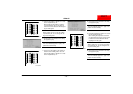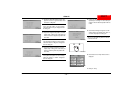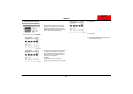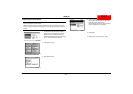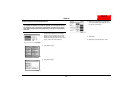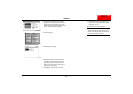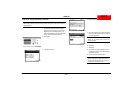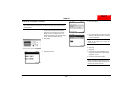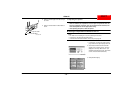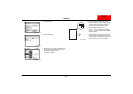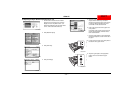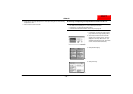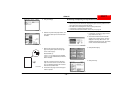CF2001P
– 26 –
4004-7715-01
■
To set the “Sleep Mode” parameter
NOTE
When making settings according to the customer’s requests, refer to the procedure
described below.
1. Check that the External Panel Controller
appears in the computer screen, and then
display the Tech. Rep. Mode screen. (For
details about displaying the Tech. Rep. Mode
screen, refer to the Service Manual.)
2. Click [Utility].
3. Click [User’s Choice].
4. Click [Sleep Mode.]
5. Using the keypad in the External Panel Con-
troller, enter the desired number of minutes,
and then click [Enter].
NOTE
Select the [C] (Clear) key to erase the
entered number.
6. Click [Exit].
7. Click [Exit].
8. Check that the message displayed in the
control panel changes from “Alert Printing
suspended” to “Info”.
9. Exit the External Panel Controller.
NOTE
Before connecting or disconnecting the har-
nesses of the IR port cable, be sure to turn
off the printer and the converter.
C4004P565CA
C4004P599CA
C4004P600CA
C4004P059CA
NEXTNEXT