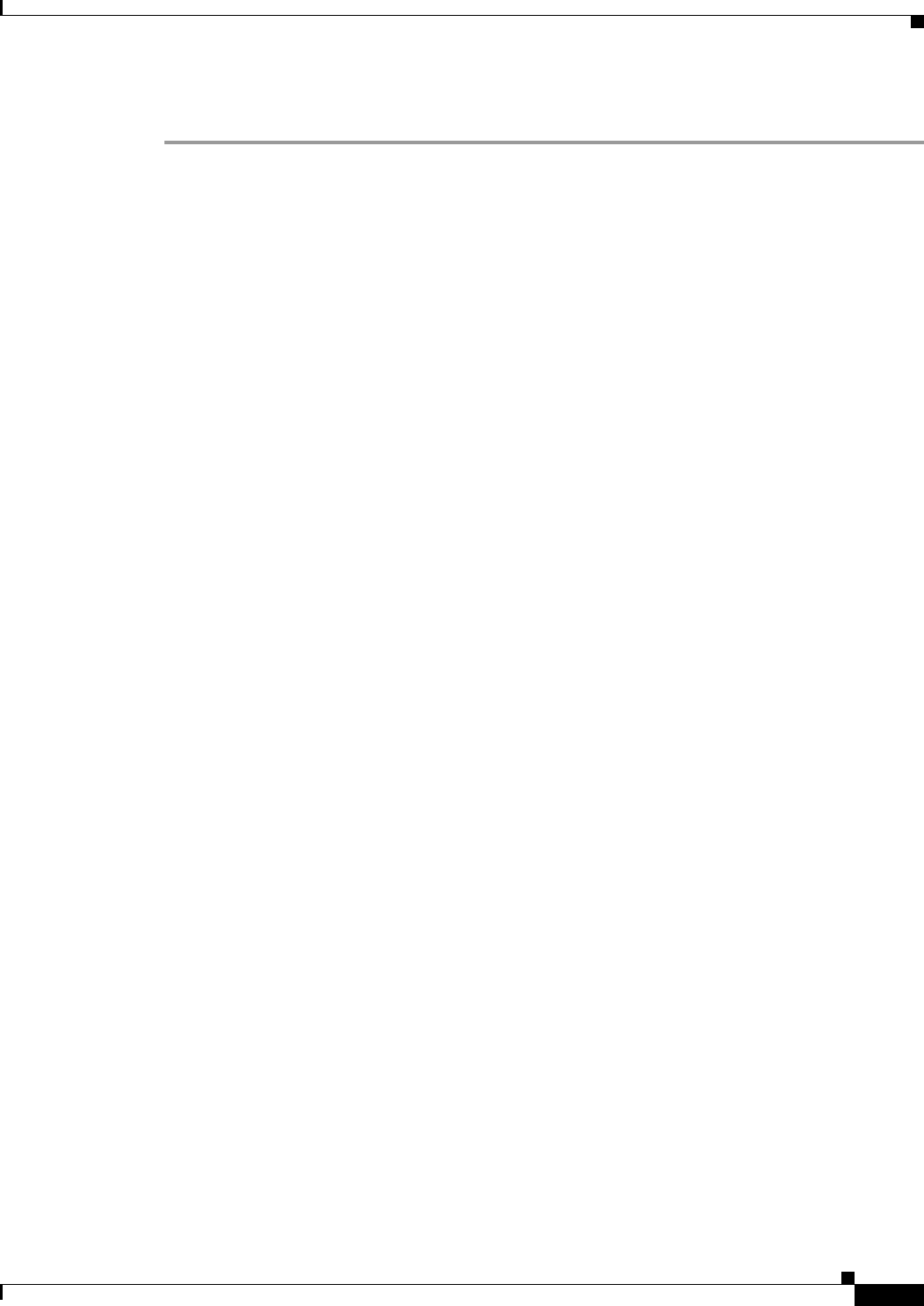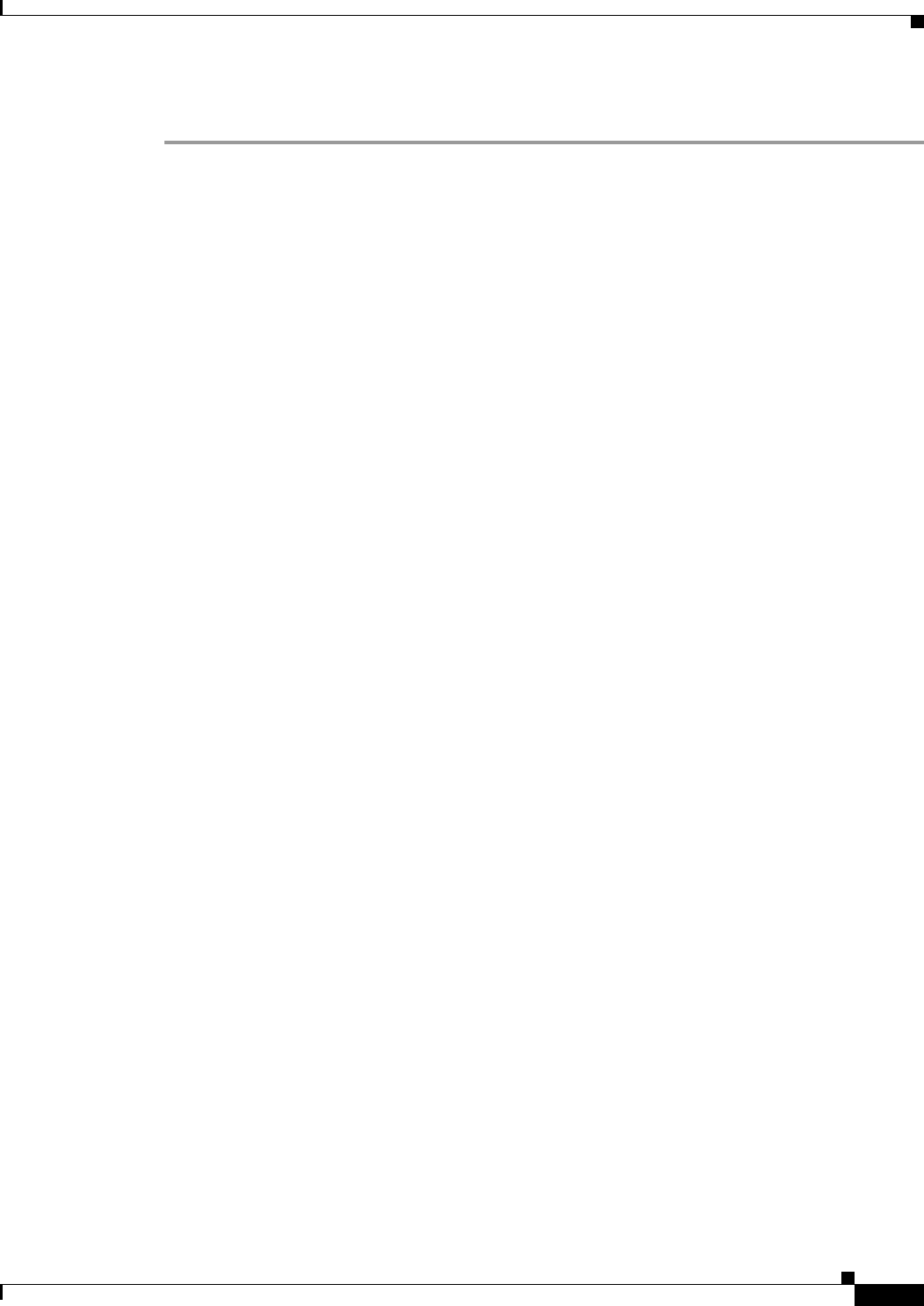
4-23
Cisco Service Control Engine 1000 2xGBE Quick Start Guide
OL-7822-06
Chapter 4 Connect the Management Interfaces and Perform Initial System Configuration
Perform the Initial System Configuration
DETAILED STEPS
Step 1 Review the new configuration.
The system informs you that data collection is complete.
We recommend that you view the entire new configuration before it is applied.
Type
y and press press Enter.
Note that there is no default.
If there are no errors, go to step 3.
Data collection for the system configuration is completed.
Would you like to view the new configuration before it is applied? [yes/no]: y
Step 2 View errors (if any).
If any errors are detected, you may choose to view them.
Press press Enter.
Found errors in the new configuration, would you like to view them? [yes]:
The following errors were found:
Warning - RDR formatter destination 10.1.1.1 is not allowed in the IP access-class.
Step 3 Apply and save the configuration.
You are asked whether to apply and save the configuration.
Apply and Save this configuration? [yes/no]:
• To apply and save the configuration, type y and press press Enter.
Setup procedure aborted, no configuration changes made.
• If the setup is aborted, the dialog is ended.
Step 4 Confirm saving and applying the configuration.
If there are no errors, the system requests confirmation of either a yes or no answer, to prevent mistakes.
Type the appropriate answer (y or n) and press press Enter.
The running configuration would be overwritten by the changes you have just entered, are
you sure? [yes/no]:
The selected action is carried out by the system.
The selected action is carried out by the system.
• If the apply and save action is not confirmed ( no ), the setup is aborted.
Setup procedure aborted, no configuration changes made.
• If the apply and save action is confirmed ( yes ), the configuration is applied and saved.
The new running configuration will be saved to the startup configuration.
Step 5 Save the configuration to a remote location.
If the configuration was applied and saved, you may also save a backup copy to a file at a remote station.
Do you want to save a copy of the startup configuration file in a remote station? [no]:
To save the configuration to a remote station, type y and press press Enter.
The system will ask for FTP path:
Enter a full FTP path of the remote destination:
Step 6 This completes the procedures for initial configuration of the SCE 1000 platform.
The system informs you that the configuration is complete.
Committing configuration...
Configuration completed successfully.
Saving configuration...
Writing general configuration file to temporary location...