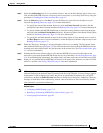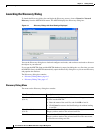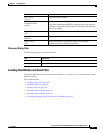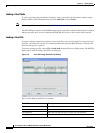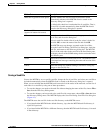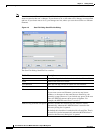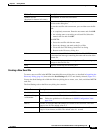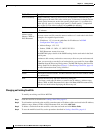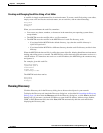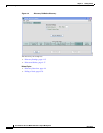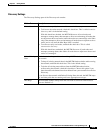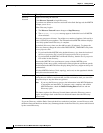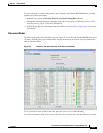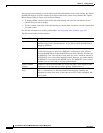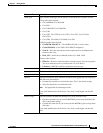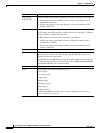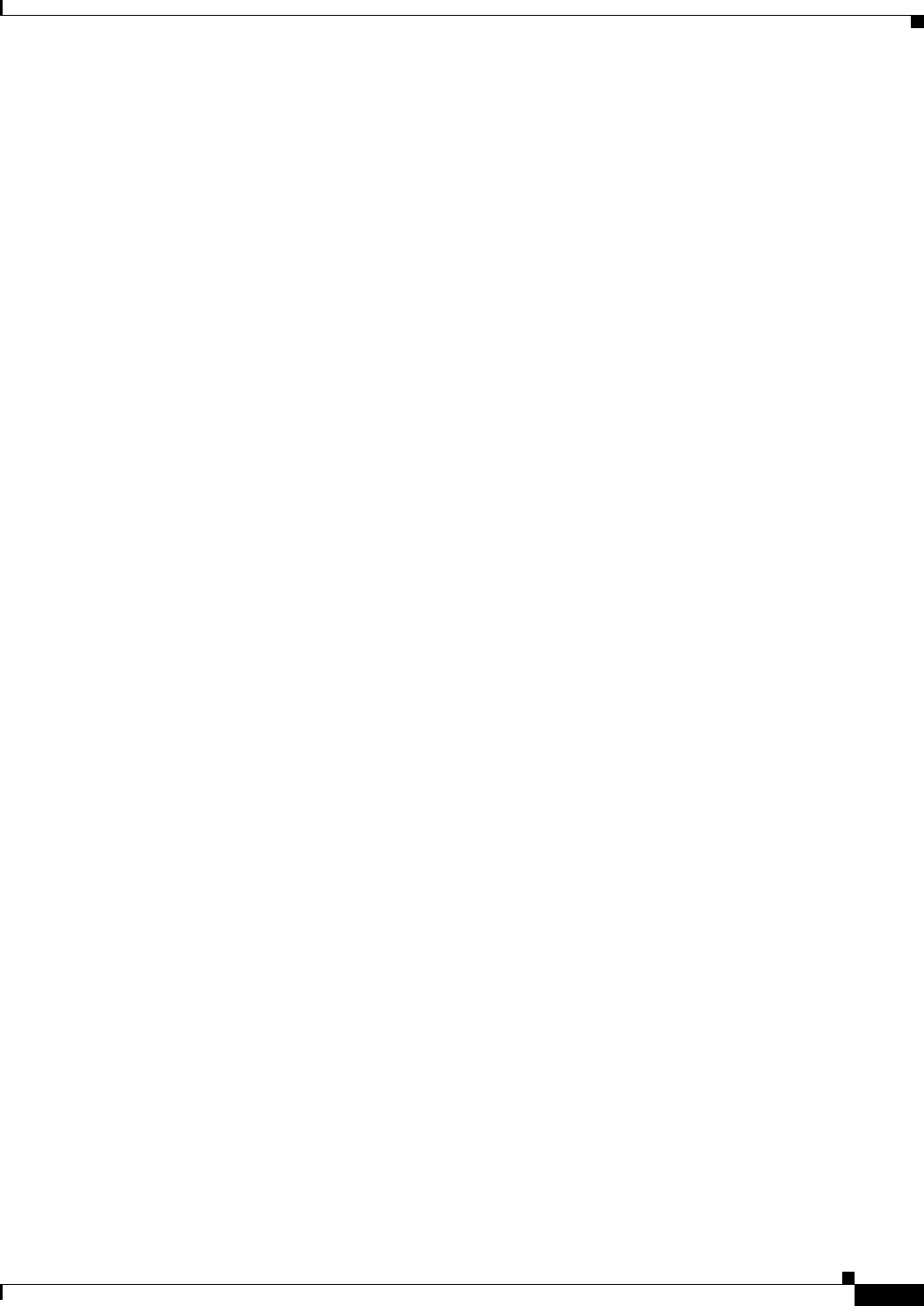
4-13
User Guide for the Cisco Mobile Wireless Transport Manager 6.0
OL-9118-03
Chapter 4 Getting Started
Discovering Your Network
Creating and Changing Seed Files Using a Text Editor
A seed file is simply an unformatted list of seed node names. To create a seed file by using a text editor,
simply create a file and list the seed node names, one on each line, with no other formatting:
new-york-a
new-york-b
chicago-c
When you save and name the seed file, remember:
• You can use any letters, numbers, or characters in the name that your operating system allows,
except blanks.
• The MWTM saves the seed file with a .see file extension.
• The MWTM saves the seed file in the MWTM server’s seed file directory, seeds:
–
If you installed the MWTM in the default directory, /opt, then the seed file directory is
/opt/CSCOsgm/seeds/.
–
If you installed the MWTM in a different directory, then the seed file directory resides in that
directory.
When the MWTM loads the seed file, it verifies the syntax of the file, deleting blank lines and extraneous
leading and trailing spaces as needed. The MWTM also verifies that each seed node name resolves to a
valid IP address. If a name does not resolve to a valid IP address, the MWTM logs the erroneous entry
and ignores it.
For example, given this seed file:
new-york-a<space>
<space>new-york-b
zzzzzzzzzzzz
<blank line>
<tab>chicago-c<tab>
The MWTM loads these entries:
new-york-a
new-york-b
chicago-c
Running Discovery
Click the Discovery tab in the Discovery dialog box to discover the objects in your network.
To display the Discovery tab, launch the Discovery dialog box, as described in Launching the Discovery
Dialog, page 4-6, then select the Discovery tab in the Discovery dialog box, or click Next in the Seed
Settings tab. (If you enter a seed node IP address or name in the IP Address, Address range, Subnet,
CIDR, or DNS Hostname field, then click Next, MWTM automatically adds the seed node before
displaying the Discovery tab.)