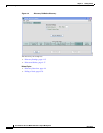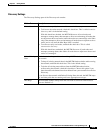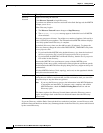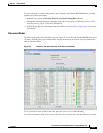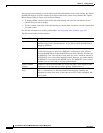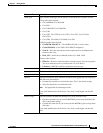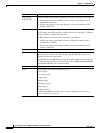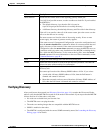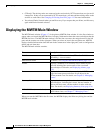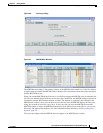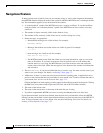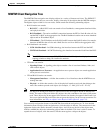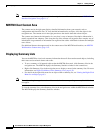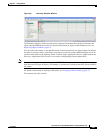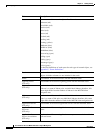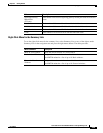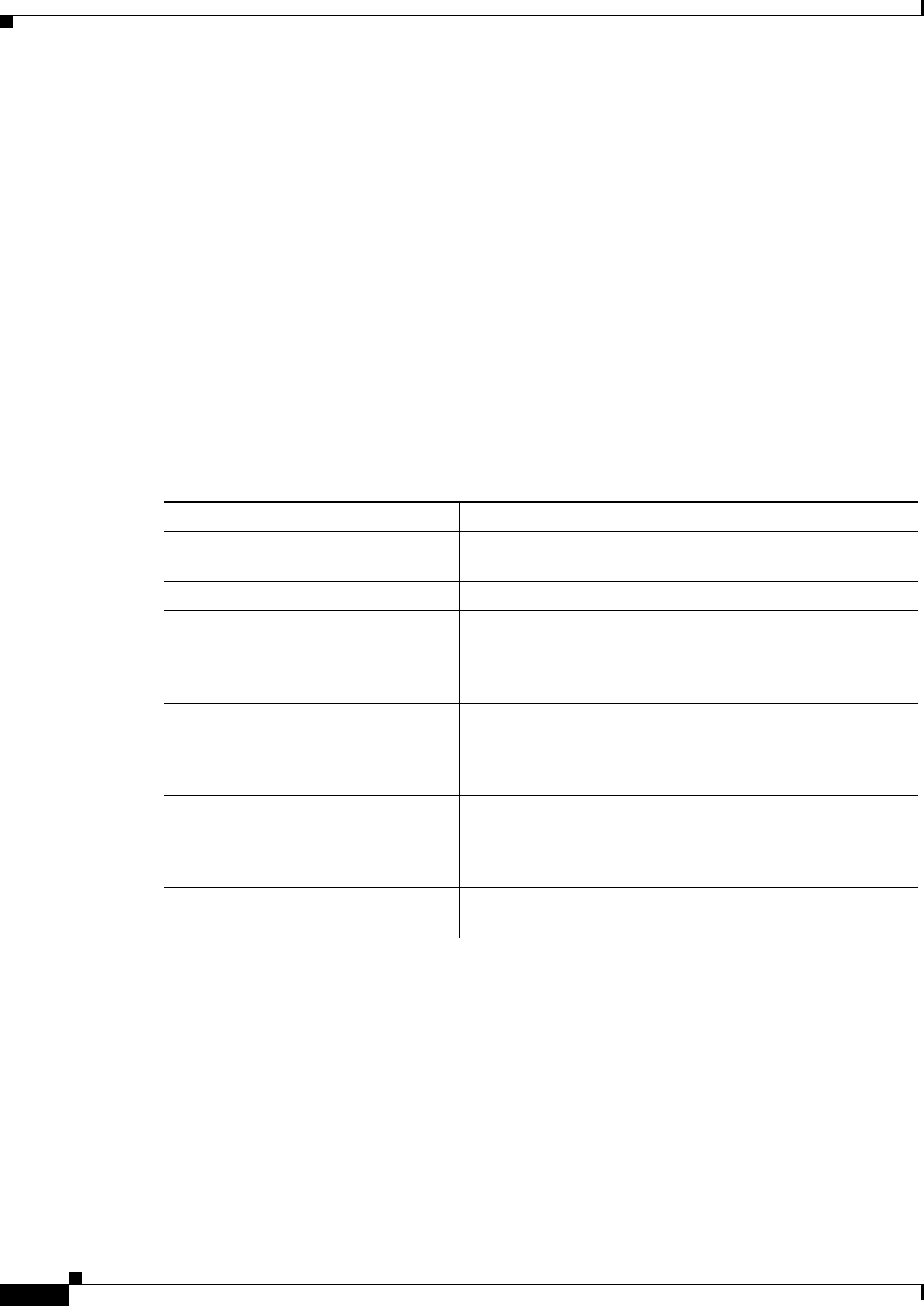
4-22
User Guide for the Cisco Mobile Wireless Transport Manager 6.0
OL-9118-03
Chapter 4 Getting Started
Displaying the MWTM Main Window
• (ITP only) The missing nodes are connected to the seed nodes by SCTP connections, not just serial
connections. If they are not connected by SCTP connections, you must add the missing nodes to the
seed file as seed nodes. See Changing an Existing Seed File, page 4-12 for more information.
• You selected Entire Network when you ran Discovery. If you suspect that you did not, run Discovery
again with Entire Network selected.
Displaying the MWTM Main Window
The MWTM main window (Figure 4-7) is the primary MWTM client window. It is the first window to
appear when you launch the MWTM client. It displays information about the events and objects that the
MWTM discovers. The MWTM main window is divided into two areas: the navigation tree in the left
pane and the content area in the right pane. When you select an item in the navigation tree, MWTM
displays detailed information about the item in the content area in the right pane, such as configuration
details and real-time data.
The MWTM main window contains:
When you start the MWTM for the first time, the MWTM displays the Discovery dialog box and the
MWTM main window.
Element Description
Title Bar Displays: MWTM main window (ITP and/or RAN-O
personality) - <server name>.
MWTM main menu For details, see Using the MWTM Main Menu, page 4-33.
Alarms Displays a summary of all currently active alarms in your
network, including the current status of the associated
network object. For details, see Displaying Alarms, page
4-30.
Events Displays information about the events that the MWTM event
logger and event processor deliver for all objects in the
current network view. For details, see Chapter 9, “Managing
Events.”
Summary Lists Displays basic summary information about all discovered
network objects, including their status, the total number of
objects with that status, and the number of nodes with that
status. For details, see Displaying Summary Lists, page 4-26.
DEFAULT View (or named view) Displays the view name and all objects within that view. For
details about views, see Chapter 7, “Managing Views.”