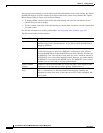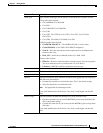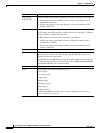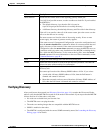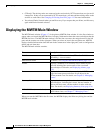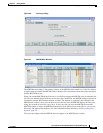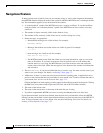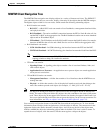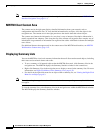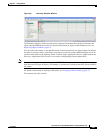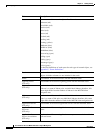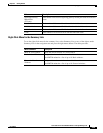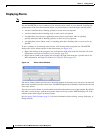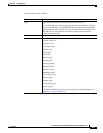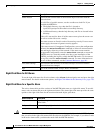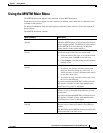4-26
User Guide for the Cisco Mobile Wireless Transport Manager 6.0
OL-9118-03
Chapter 4 Getting Started
Displaying the MWTM Main Window
Note For additional features that appear only in the navigation tree of the web interface, see MWTM Web
Interface Navigation Tree, page 11-3.
MWTM Client Content Area
The content area in the right pane displays detailed information about your network, such as
configuration and historical data. To view detailed information for an object, click the object in the
navigation tree. The content area in the right pane shows the details about the selected object.
The content area formats the information in a way that is easy to interpret. Descriptive information is
usually organized into subpanes. Tabs along the top of the content area organize more complex sets of
information. Large amounts of information are organized into tables with labeled columns and multiple
rows of data.
For additional features that appear only in the content area of the MWTM web interface, see MWTM
Web Interface Content Area, page 11-4.
Displaying Summary Lists
You use the MWTM to view basic summary information about all discovered network objects, including
their status and associated alarms and events.
• To see a summary of all network objects that the MWTM discovered, click Summary Lists in the
navigation tree. The MWTM displays the Summary Statistics window in the content area.
• Right-click Summary Lists in the navigation tree to display a menu for the summary lists. For more
information, see Right-Click Menu for the Summary Lists, page 4-29.
• For details on the right-click menu for an object within a summary list, see Viewing the Right-Click
Menu for an Object, page 8-3.
Note If an object of a given type has not been discovered, then the corresponding summary lists folder does
not appear.
To view the summary lists, select Summary Lists in the navigation tree within the MWTM main window.
The MWTM displays the Summary Statistics window.