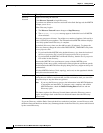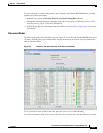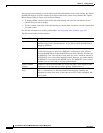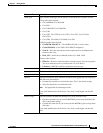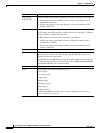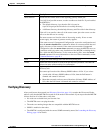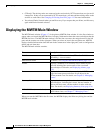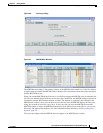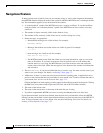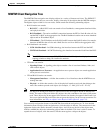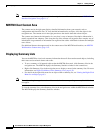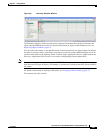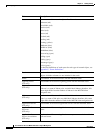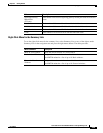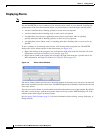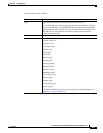4-24
User Guide for the Cisco Mobile Wireless Transport Manager 6.0
OL-9118-03
Chapter 4 Getting Started
Displaying the MWTM Main Window
Navigational Features
To help you keep track of which view you are currently using, as well as other important information,
most MWTM windows display the name of the system on which the MWTM server is running in the title
bar. This information appears across the bottom of the window:
• A “locked padlock” symbol if the MWTM server has a security certificate. To see the certificate,
click the symbol. An “unlocked padlock” symbol if the MWTM server does not have a security
certificate.
• The number of objects currently visible in the window, if any.
• The number of files currently visible in the load or save files dialog box, if any.
• Status messages, as appropriate:
–
Informational messages are visible in black. For example:
Discovery running
–
Messages that indicate successful actions are visible in green. For example:
View Saved
–
Error messages are visible in red. For example:
Node does not have a note
–
The MWTM contains many fields into which you can enter information, such as a new node
name or IP address. If you enter an incorrect value in the field, such as an IP address that
contains letters or is too long, the MWTM alerts you of the incorrect value and retains the
current value of the field. Check the message bar at the bottom of the window for information
and assistance.
• The text (Modified), if you have modified but not yet saved a view. You must save the view if you
want to save your changes. For details, see Saving a View, page 7-7.
• A New icon, if there is at least one newly discovered node, signaling point, or application server
process in the network that has not been added to your current view. To add or exclude the node to
your current view, see New on the Network Pane, page 7-13.
Clicking the New icon in the topology window opens the New Objects pane in the left pane. Clicking
the New icon in any other window opens the Edit View tab of the View Editor window.
• The name of the current view.
• The name of the current user, or the name of the node the user is using.
• If you have implemented MWTM user access security, the authentication level of the user.
If your personal default view has been deleted, then the next time you launch the client, the MWTM
informs you that your default view has been deleted and that your view has been reset to the DEFAULT
view. To choose another view as your default view, use the Load Dialog: View List. For details, see
Loading a Client-Specific View, page 7-15.