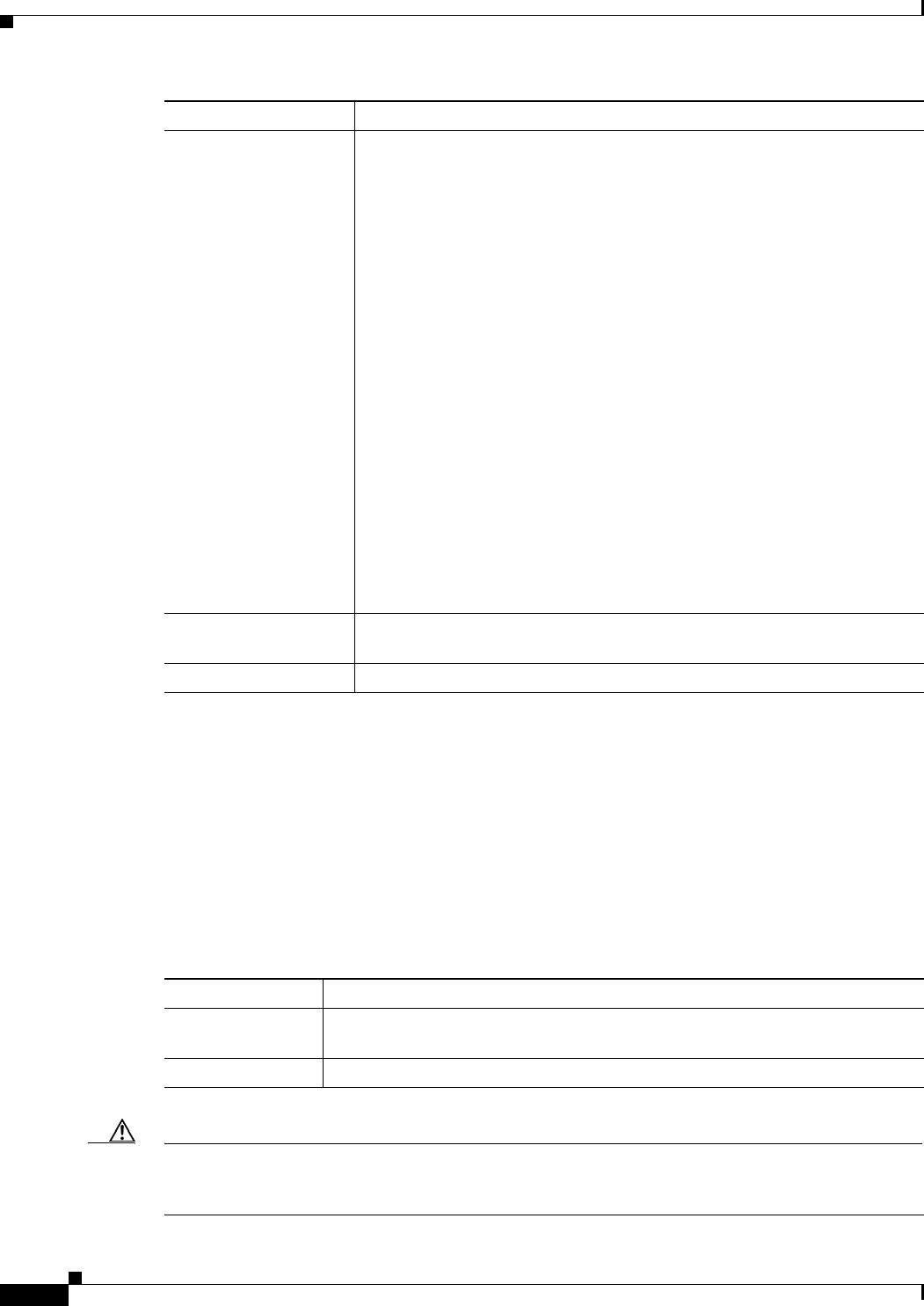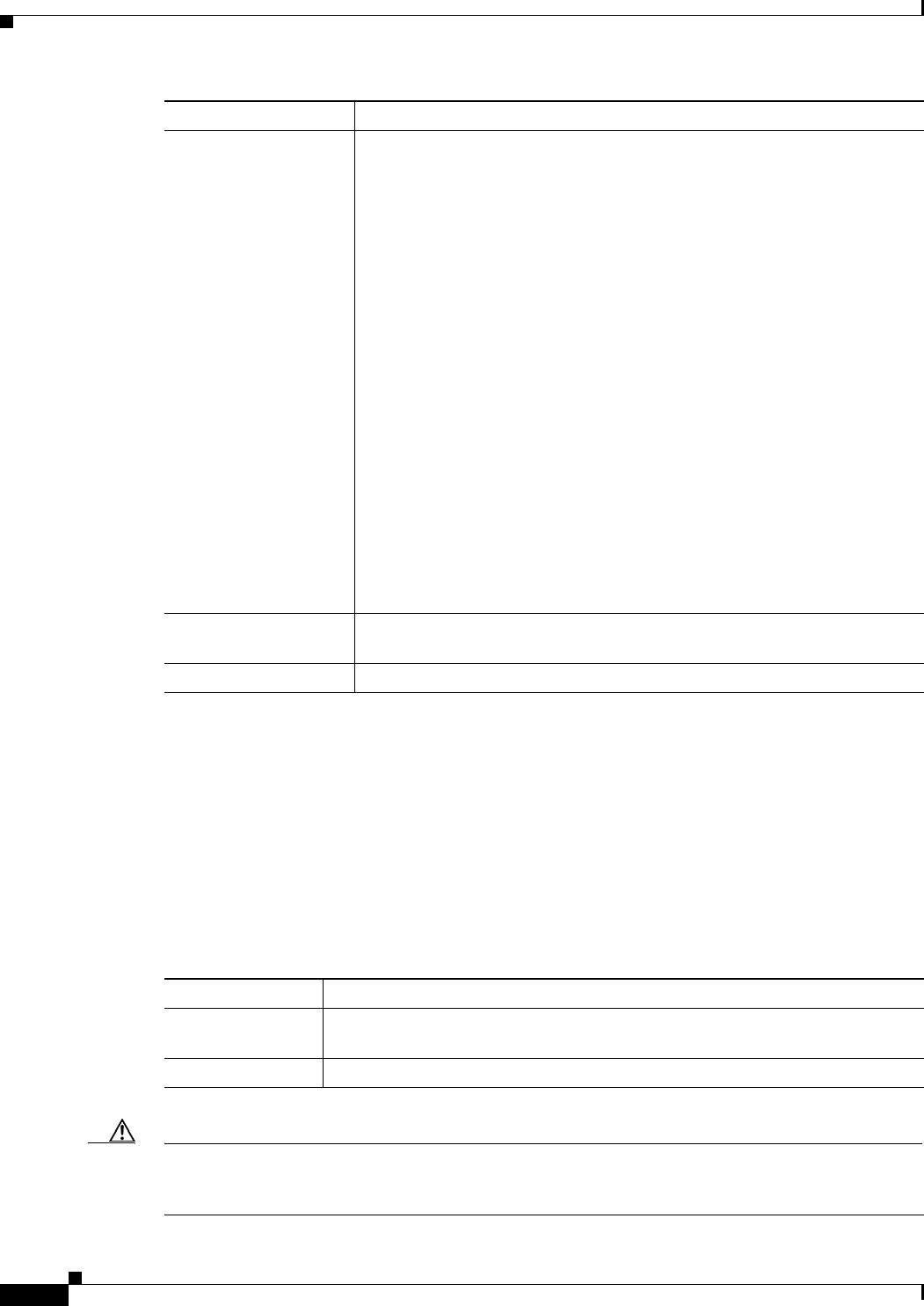
4-32
User Guide for the Cisco Mobile Wireless Transport Manager 6.0
OL-9118-03
Chapter 4 Getting Started
Displaying the MWTM Main Window
Right-Click Menu for All Alarms
To see the right-click menu for all active alarms, select Alarms in the navigation tree and press the right
mouse button. For details on the menu options, see Right-Click Menu for the Summary Lists, page 4-29.
Right-Click Menu for a Specific Alarm
The active alarms table provides a subset of the MWTM main menu as a right-click menu. To see this
menu, select an alarm and press the right mouse button. The alarm right-click menu provides the same
options as the right-click menu for the associated network object, plus these:
Caution The alarms that the active alarms table displays are the actual network objects in the MWTM. Options
that you select in the right-click menu affect the object in the MWTM. For example, if you delete a node
in the active alarms table, you delete that node from the MWTM database.
Status Reason Reason for the current status of the network object associated with the
selected alarm.
For a full list of possible reasons, see the stateReasons.html file. If you
installed the MWTM in:
• The default directory, /opt, then the file is located at
/opt/CSCOsgm/apache/share/htdocs/eventHelp directory.
• A different directory, then the help directory and file are located in that
directory.
If the cell is too small to show all of the status reason, place the cursor over
the cell to see the full text in a tooltip.
The status reasons are listed in order of decreasing severity. If two or more
reasons apply, the reason of greatest severity appears.
If the status reason is Unsupported Configuration, correct the configuration
and enter the mwtm cleandiscover command to delete all current network
data and begin a discovery of the network. If the status reason remains
Unsupported Configuration, enter the mwtm clean command to restore the
MWTM server to a state that would exist after a new installation of the
MWTM, excluding the log files, which the MWTM retains. To also remove
the log files, enter the mwtm cleanall command. For more information on
the use of these commands, see the Command Reference, page B-1.
Last Status Change Date and time that the status of the network object associated with the
selected alarm last changed.
Age Age of the selected alarm, in days, hours, and minutes.
Column Description
Menu Command Description
Expand All Displays all higher-level alarms associated with all network objects in the active
alarms table.
Collapse All Does not display higher-level alarms in the active alarms table.