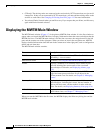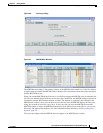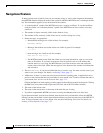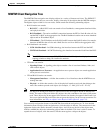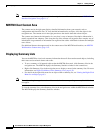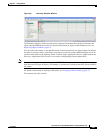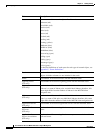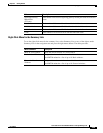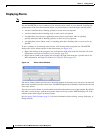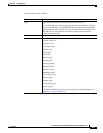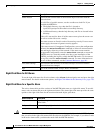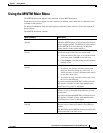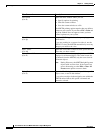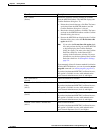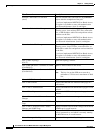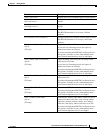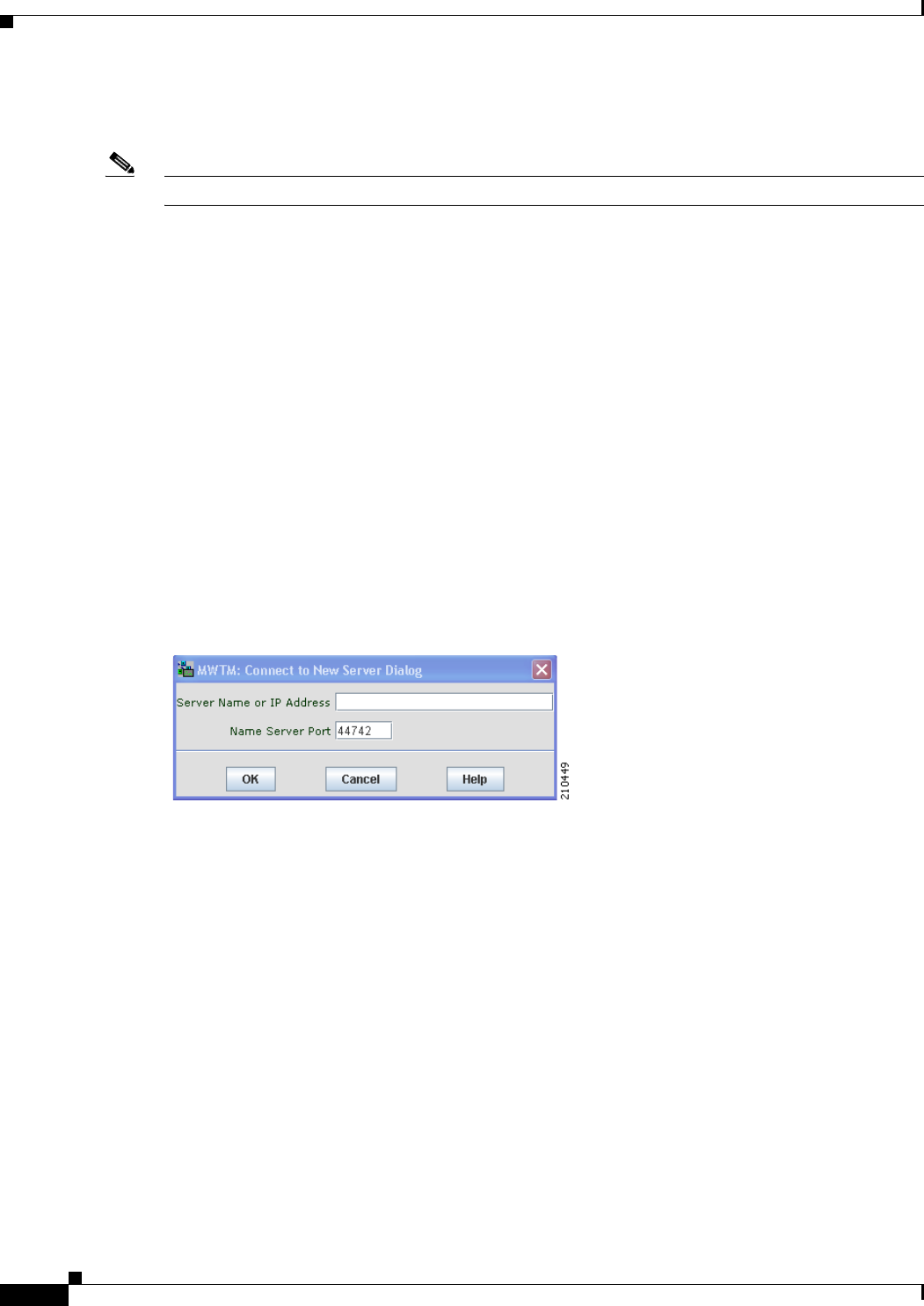
4-30
User Guide for the Cisco Mobile Wireless Transport Manager 6.0
OL-9118-03
Chapter 4 Getting Started
Displaying the MWTM Main Window
Displaying Alarms
Note For details about viewing alarms using the MWTM web interface, see Displaying Alarms, page 11-27.
You use the MWTM to view a summary of all currently active alarms in your network, including the
current status of the associated network object. An active alarm is a network object with this status:
• A node or interface that is Warning (yellow) or worse and is not Ignored.
• A node or interface that is Pending (red) or worse and is not Ignored.
• An application server process, application server process association, link, or signaling
gateway-mated pair that is Warning (yellow) or worse and is not Ignored.
• An application server, linkset, node, or signaling point that is Pending (red) or worse and is not
Ignored.
To see a summary of all currently active alarms, click Alarms in the navigation tree. The MWTM
displays the Active Alarms window in the content area (see Figure 4-9).
• Right-click Alarms in the navigation tree to display the right-click menu for all alarms. For more
information, see Right-Click Menu for All Alarms, page 4-32.
• Right-click an alarm in the content area to display the right-click menu for a specific alarm. For
more information, see Right-Click Menu for a Specific Alarm, page 4-32.
Figure 4-9 Active Alarms Window
The Active Alarms window provides basic information about all currently active alarms in your network
that are not excluded from your current view. The MWTM updates the information in the window at least
once every minute.
You can resize each column, or sort the table based on the information in one of the columns. By default,
this table is sorted by Age, with the most recent alarms at the top, and the MWTM displays all of the
columns in the table except Last Status Change.
See Navigating Table Columns, page 5-23 for more information about resizing, sorting, displaying, or
hiding columns.