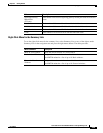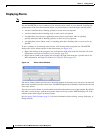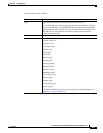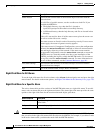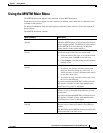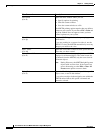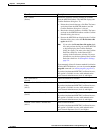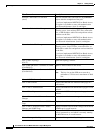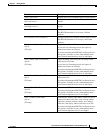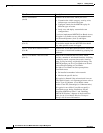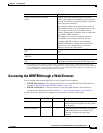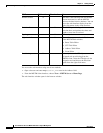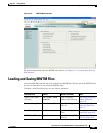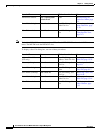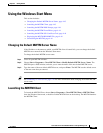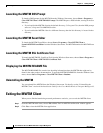4-38
User Guide for the Cisco Mobile Wireless Transport Manager 6.0
OL-9118-03
Chapter 4 Getting Started
Using the MWTM Main Menu
Tools > Event Editor
(Alt-B)
Launches the Event Editor, which you use to:
• Customize the visible category, severity, color,
and message associated with events
• Configure sounds for the MWTM to play for
different types of events
• Load, save, and deploy customized event
configurations.
If you have implemented MWTM User-Based Access,
this option is available to users with authentication
level Network Operator (level 3) and higher.
Tools > Event Sounds
(Ctrl-U)
Opens the Event Sound Filters dialog box, which you
use to define sounds that the MWTM client should
play when specific events are logged.
Tools > Virtual RAN Backhaul Editor
(Ctrl-B)
Launches the Virtual RAN Backhaul Editor, which you
use to create a virtual RAN backhaul by grouping real
backhauls.
Tools > CiscoWorks > Device Center
(Ctrl-2)
Links to the CiscoWorks Device Center, which
provides a number of web-based functions, including
reachability trends, response time trends, interface
status, Syslog browsing, and detailed inventory. The
MWTM prompts you for a CiscoWorks user ID and
password before linking to CiscoWorks.
The link to CiscoWorks has these prerequisites.
CiscoWorks must:
• Be installed somewhere in the network.
• Monitor the specific device.
This option is dimmed if the selected node is not an
ITP or RAN-O node, or in Unmanaged status or has a
Device Type of Unknown. (CiscoWorks cannot
monitor a non-ITP, Unmanaged, or Unknown node.)
This option is not visible if you did not specify a
CiscoWorks server during installation. See the
“Installing MWTM on Solaris” and “Installing
MWTM on Windows” chapters of the Installation
Guide for the Cisco Mobile Wireless Transport
Manager 6.0 for more information.
Menu Command Description