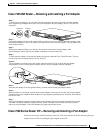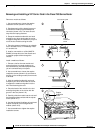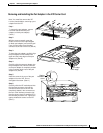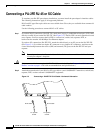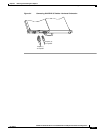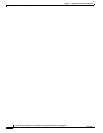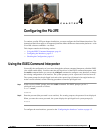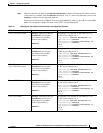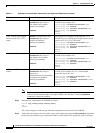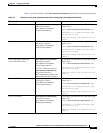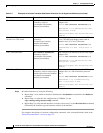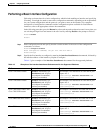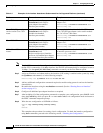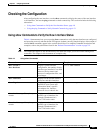4-2
PA-2FE-TX and PA-2FE-FX Two-Port Fast Ethernet Port Adapter Installation and Configuration
OL-3474-07
Chapter 4 Configuring the PA-2FE
Configuring the Interfaces
Configuring the Interfaces
After you verify that the new PA-2FE is installed correctly (the ENABLED LED goes on), use the
privileged-level configure command to configure the new interfaces. Have the following information
available:
• Protocols you plan to route on each new interface
• IP addresses, if you plan to configure the interfaces for IP routing
• Bridging protocols you plan to use
If you installed a new PA-2FE or if you want to change the configuration of an existing interface, you
must enter configuration mode to configure the new interfaces. If you replaced a PA-2FE that was
previously configured, the system recognizes the new interfaces and brings each of them up in their
existing configurations.
You can configure each of the interfaces on a PA-2FE at:
• 100 Mbps, half duplex, for a maximum aggregate bandwidth of 200 Mbps per pair. Half-duplex
operation is the default.
• 200 Mbps, full duplex, for a maximum aggregate bandwidth of 400 Mbps per pair.
You can also configure one PA-2FE interface at 100 Mbps, half duplex, and the second PA-2FE interface
at 200 Mbps, full duplex, for a maximum aggregate bandwidth of 300 Mbps per pair.
For a summary of the configuration options available and instructions for configuring interfaces on a
PA-2FE, refer to the appropriate configuration publications listed in the “Related Documentation”
section on page viii.
You execute configuration commands from the privileged level of the EXEC command interpreter, which
usually requires password access. Contact your system administrator, if necessary, to obtain password
access. (See the “Using the EXEC Command Interpreter” section on page 4-1 for an explanation of the
privileged level of the EXEC.)
This section contains the following subsections:
• Shutting Down an Interface, page 4-2
• Performing a Basic Interface Configuration, page 4-7
Shutting Down an Interface
Before you remove an interface that you will not replace, or replace port adapters, use the shutdown
command to shut down (disable) the interfaces to prevent anomalies when you reinstall the new or
reconfigured port adapter. When you shut down an interface, it is designated administratively down in
the show command displays.
Follow these steps to shut down an interface:
Step 1 Enter the privileged level of the EXEC command interpreter (also called enable mode). (See the “Using
the EXEC Command Interpreter” section on page 4-1 for instructions.)
Step 2 At the privileged-level prompt, enter configuration mode and specify that the console terminal is the
source of the configuration commands, as follows:
Router# configure terminal
Enter configuration commands, one per line. End with CNTL/Z.
Router(config)#