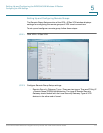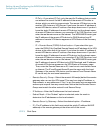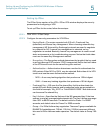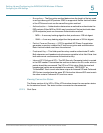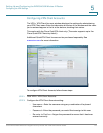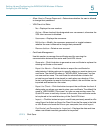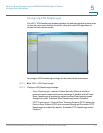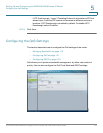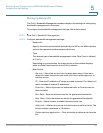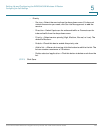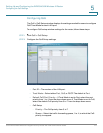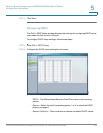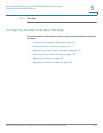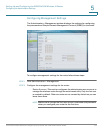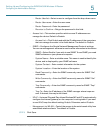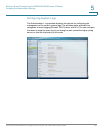Setting Up and Configuring the WRVS4400N Wireless-N Router
Configuring the QoS Settings
Cisco WRVS4400N Wireless-N Gigabit Security Router with VPN Administration Guide 119
5
Managing Bandwidth
The QoS > Bandwidth Management window displays the settings for configuring
bandwidth management for the router.
To configure the bandwidth management settings, follow these steps:
STEP 1 Click QoS > Bandwidth Management.
STEP 2 Configure bandwidth management settings:
• Bandwidth
Specify the maximum bandwidth provided by the ISP on the WAN interface,
for both the upstream and downstream directions.
• Type
The desired type of bandwidth management, either Rate Control (default)
or Priority.
Depending on your selection, the lower portion of the window displays
either the Rate Control section or the Priority section.
• Rate Control
- Service—Select the service from the drop-down menu. If this menu
does not contain the service you need, click Service Management to
add the service.
- IP—Enter the IP address or IP range you need to control. The default is 0
which includes all internal IP addresses.
- Direction—Select Upstream for outbound traffic or Downstream for
inbound traffic.
- Min. Rate—Enter the minimum rate for the guaranteed bandwidth.
- Max. Rate—Enter the maximum rate for the guaranteed bandwidth.
- Enable—Check this box to enable this rate control rule.
- Add to list—After a rule is set up, click this button to add it to the list. The
list can contain a maximum of 15 entries.
- Delete selected application—Click this button to delete a rule from the
list.