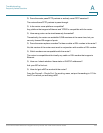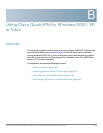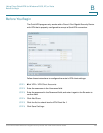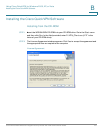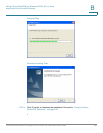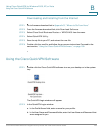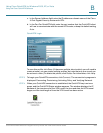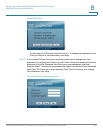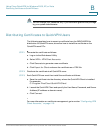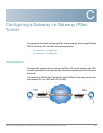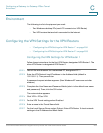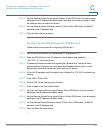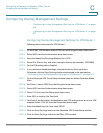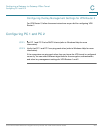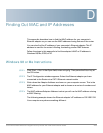Using Cisco QuickVPN for Windows 2000, XP, or Vista
Distributing Certificates to QuickVPN Users
Cisco WRVS4400N Wireless-N Gigabit Security Router with VPN Administration Guide 202
B
NOTE You can change your password only if you have been granted that privilege
by your system administrator.
Distributing Certificates to QuickVPN Users
The following explains how to export a certificate from the WRVS4400N for
distribution to QuickVPN users, as well as how to install the certificate on the
QuickVPN users’ PCs.
STEP 1 Generate the certificate as follows:
a. Log on to the Web-based Utility.
b. Select VPN > VPN Client Accounts.
c. Click Generate to generate a new certificate.
d. Click Export for Client and save the certificate as a .PEM file.
STEP 2 Distribute the certificate to all QuickVPN users.
STEP 3 Each QuickVPN user must then install the certificate as follows:
a. Save the certificate into the directory where the QuickVPN Client is installed.
For example:
C:\Program Files\Cisco\QuickVPN Client\
b. Launch the QuickVPN Client and specify the User Name, Password, and Server
Address (IP address or domain name).
c. Click Connect.
For more information on certificate management, go to section “Configuring VPN
Client Accounts,” on page115.