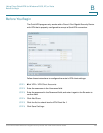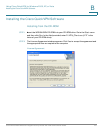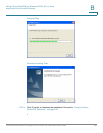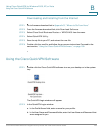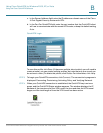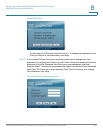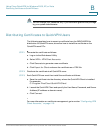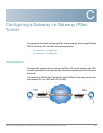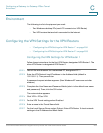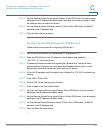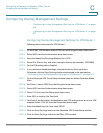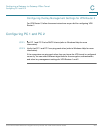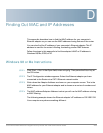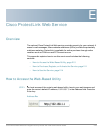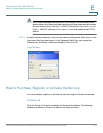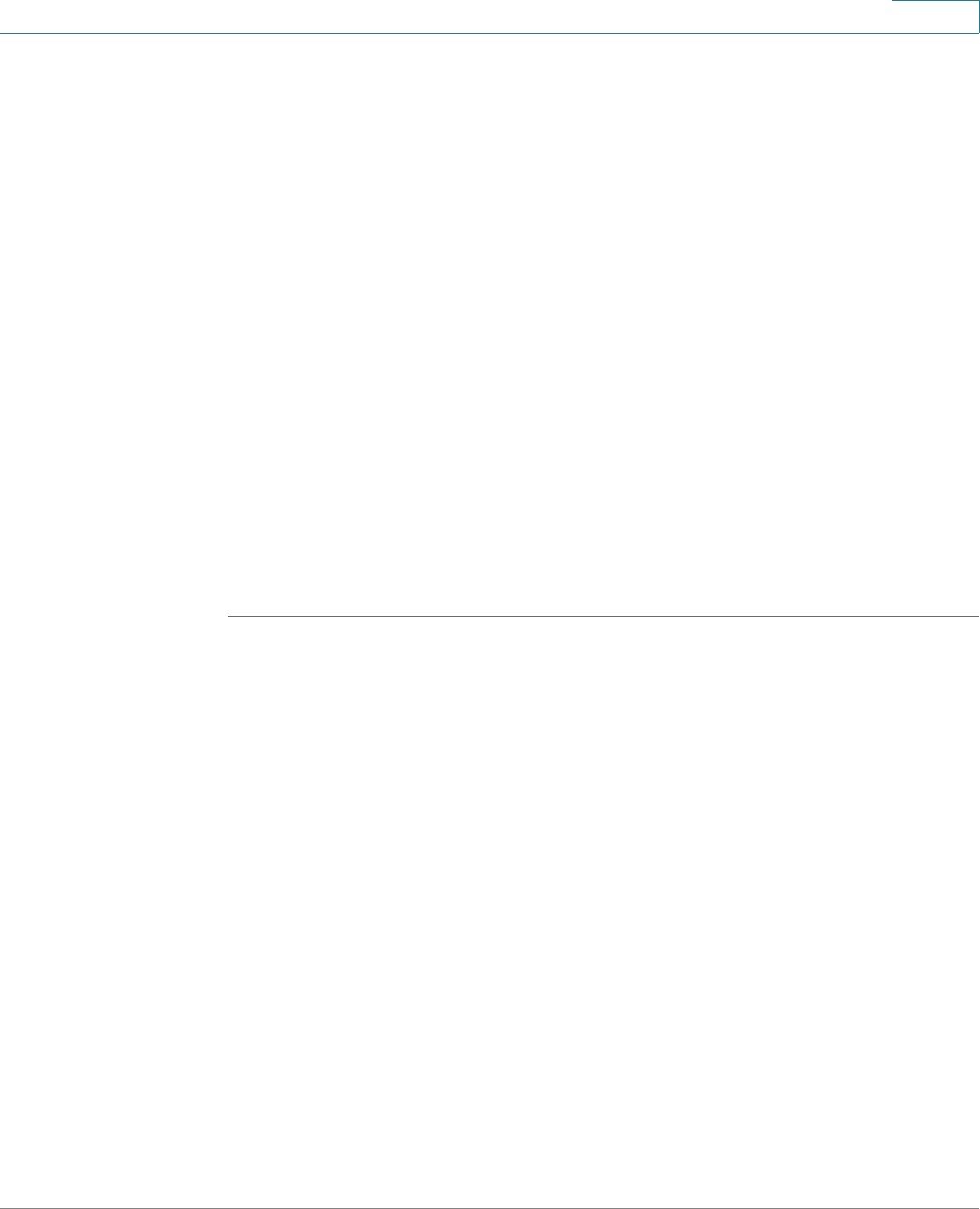
Configuring a Gateway-to-Gateway IPSec Tunnel
Environment
Cisco WRVS4400N Wireless-N Gigabit Security Router with VPN Administration Guide 204
C
Environment
The following is a list of equipment you need:
• Two Windows desktop PCs (each PC connects to a VPN Router)
• Two VPN routers that are both connected to the Internet
Configuring the VPN Settings for the VPN Routers
• “Configuring the VPN Settings for VPN Router 1” on page 204
• “Configuring the VPN Settings for VPN Router 2” on page 205
Configuring the VPN Settings for VPN Router 1
Follow these instructions for the first VPN Router, designated VPN Router 1. The
other VPN Router is designated VPN Router 2.
STEP 1 Launch the web browser for a networked PC, designated PC 1.
STEP 2 Enter the VPN Router’s local IP address in the Address field (default is
192.168.1.1). Then press Enter.
A password request window appears. (Non-Windows XP users see a similar
window.)
STEP 3 Complete the User Name and Password fields (admin is the default user name
and password). Then, click the OK button.
The main window appears.
STEP 4 Click VPN > IPSec VPN.
STEP 5 For the VPN Tunnel setting, select Enabled.
STEP 6 Enter a name in the Tunnel Name field.
STEP 7 For the Local Secure Group, select Subnet. Enter VPN Router 1’s local network
settings in the IP Address and Mask fields.