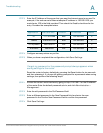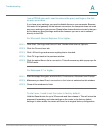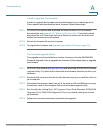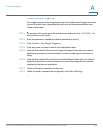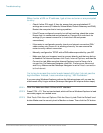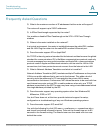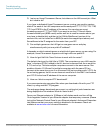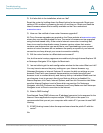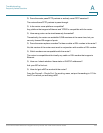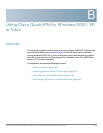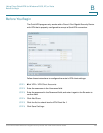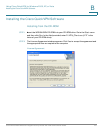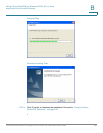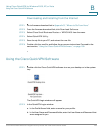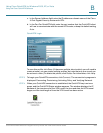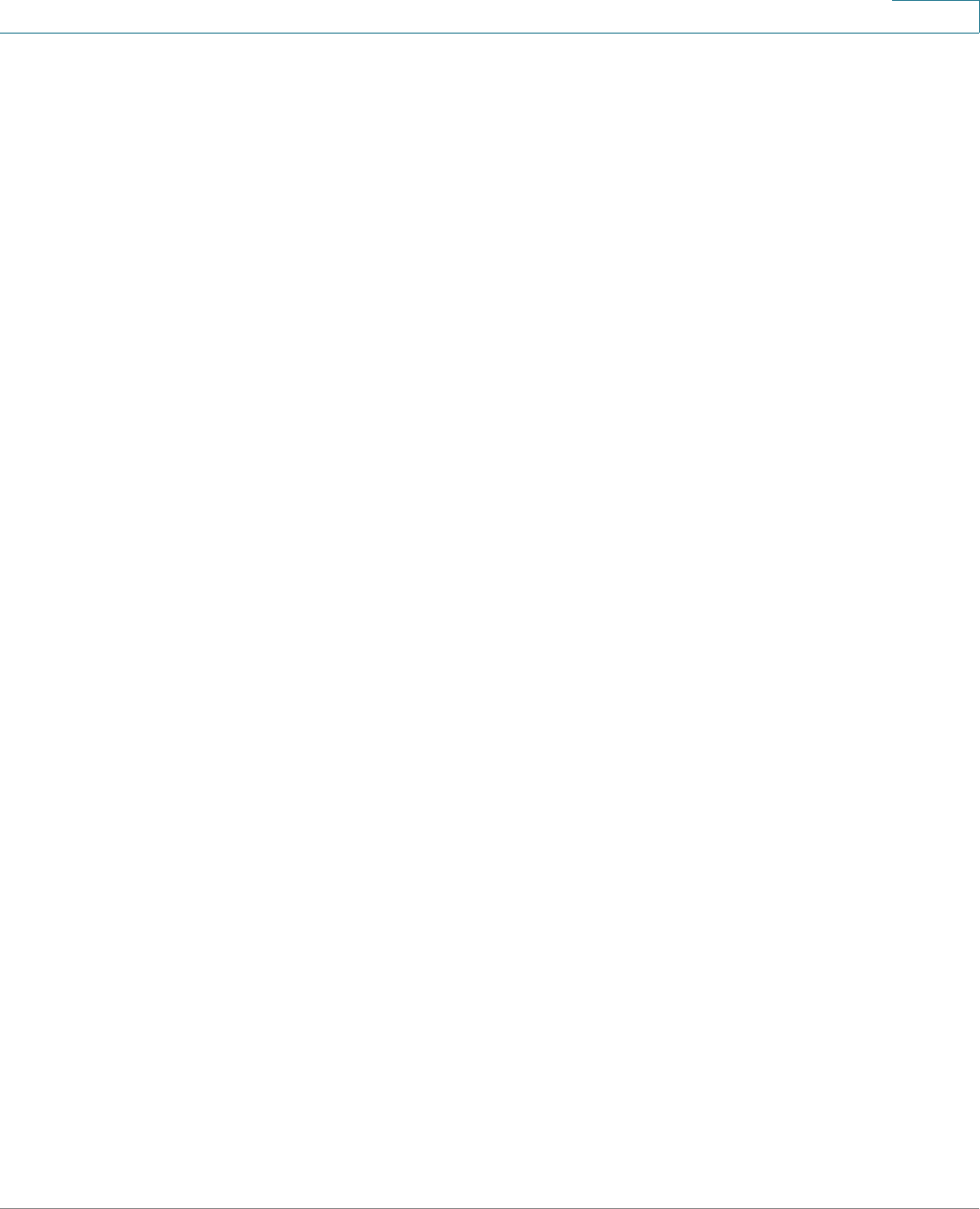
Troubleshooting
Frequently Asked Questions
Cisco WRVS4400N Wireless-N Gigabit Security Router with VPN Administration Guide 193
A
Q. If all else fails in the installation, what can I do?
Reset the router by holding down the Reset button for ten seconds. Reset your
cable or DSL modem by powering the unit off and then on. Obtain and flash the
latest firmware release that is readily available on the Cisco website at
www.cisco.com.
Q. How can I be notified of new router firmware upgrades?
All Cisco firmware upgrades are posted on the Cisco website at www.cisco.com,
where they can be downloaded for free. The router’s firmware can be upgraded
using the web-based utility. If the router’s Internet connection is working well,
there is no need to download a newer firmware version, unless that version
contains new features that you would like to use. Downloading a more current
version of router firmware will not enhance the quality or speed of your Internet
connection, and may disrupt your current connection stability.
Q. Will the router function in a Macintosh environment?
Yes, but the router’s setup pages are accessible only through Internet Explorer 5.0
or Netscape Navigator 5.0 or higher for Macintosh.
Q. I am not able to get the web configuration window for the router. What can I do?
You may have to remove the proxy settings on your Internet browser, e.g.,
Netscape Navigator or Internet Explorer. Or remove the dial-up settings on your
browser. Check with your browser documentation, and make sure that your
browser is set to connect directly and that any dial-up is disabled. Make sure that
your browser is set to connect directly and that any dial-up is disabled. For
Internet Explorer, click Tools, Internet Options, and then the Connection tab. Make
sure that Internet Explorer is set to Never dial a connection. For Netscape
Navigator, click Edit, Preferences, Advanced, and Proxy. Make sure that Netscape
Navigator is set to Direct connection to the Internet.
Q. What is DMZ Hosting?
Demilitarized Zone (DMZ) allows one IP address (computer) to be exposed to the
Internet. Some applications require multiple TCP/IP ports to be open. It is
recommended that you set your computer with a static IP if you want to use DMZ
Hosting.
Q. If DMZ Hosting is used, does the exposed user share the public IP with the
router?
No.