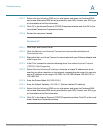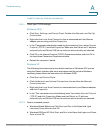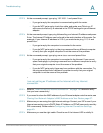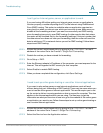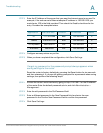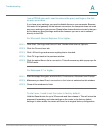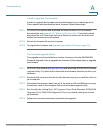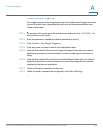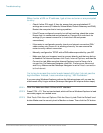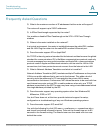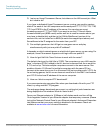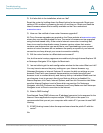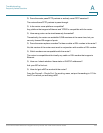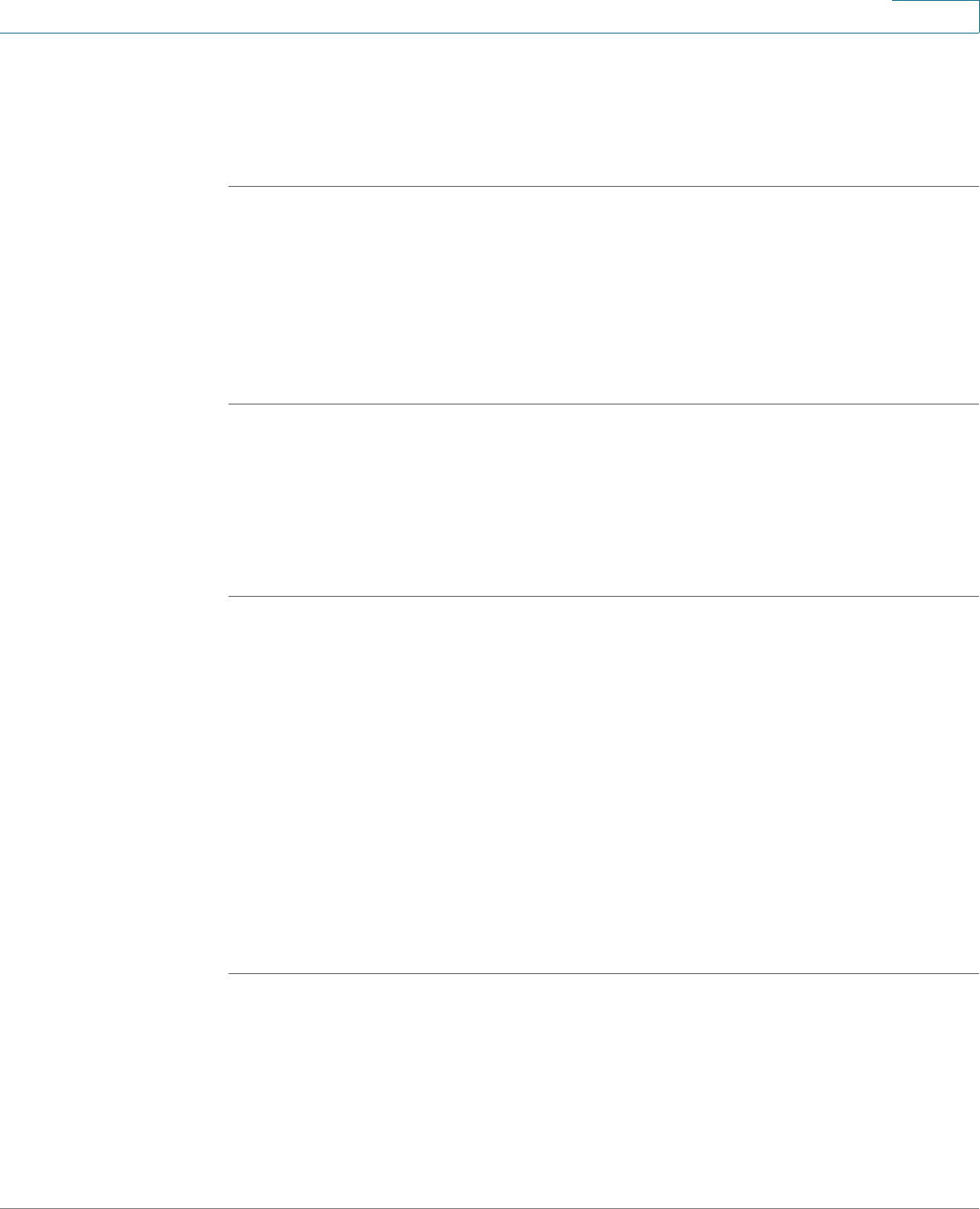
Troubleshooting
Cisco WRVS4400N Wireless-N Gigabit Security Router with VPN Administration Guide 187
A
I need to upgrade the firmware.
In order to upgrade the firmware with the latest features, you need to go to the
Cisco website and download the latest firmware. Follow these steps:
STEP 1 Go to the Cisco website and download the latest firmware. For the firmware
download link, see Appendix G, “Where to Go From Here.” From the firmware
download link, click Download Software. Select the router from the menu and
choose the firmware from the options.
STEP 2 Extract the firmware file on your computer.
STEP 3 To upgrade the firmware, see Upgrading the Router Firmware, page134.
The firmware upgrade failed.
The upgrade could have failed for a number of reasons. Use the WRVS4400N
Firmware Upgrade Utility to upgrade the firmware. Follow these steps to upgrade
the firmware:
STEP 1 Go to the Cisco website at www.cisco.com and download WRVS4400N Firmware
Upgrade Utility v1.3, which will be listed with the firmware. Save the zip file to your
computer.
STEP 2 Extract the file setup.exe from the zip file, then run setup.exe to install the utility on
your computer.
STEP 3 Disconnect the network cables from all of the router’s LAN and WAN ports, except
the network cable to the computer that has the firmware upgrade utility.
STEP 4 Run the utility by clicking Start, All Programs, Cisco Small Business, RVS4400N
Upgrade Utility, RVS4400N Upgrade Utility, or by double-clicking the icon on
your desktop.
STEP 5 Follow the on-screen instructions to perform the upgrade.