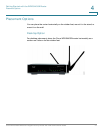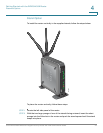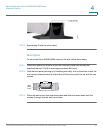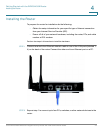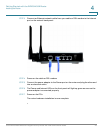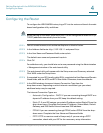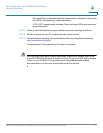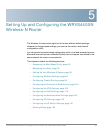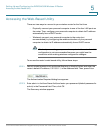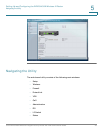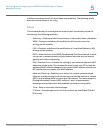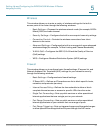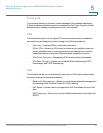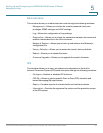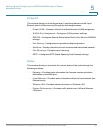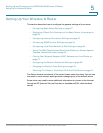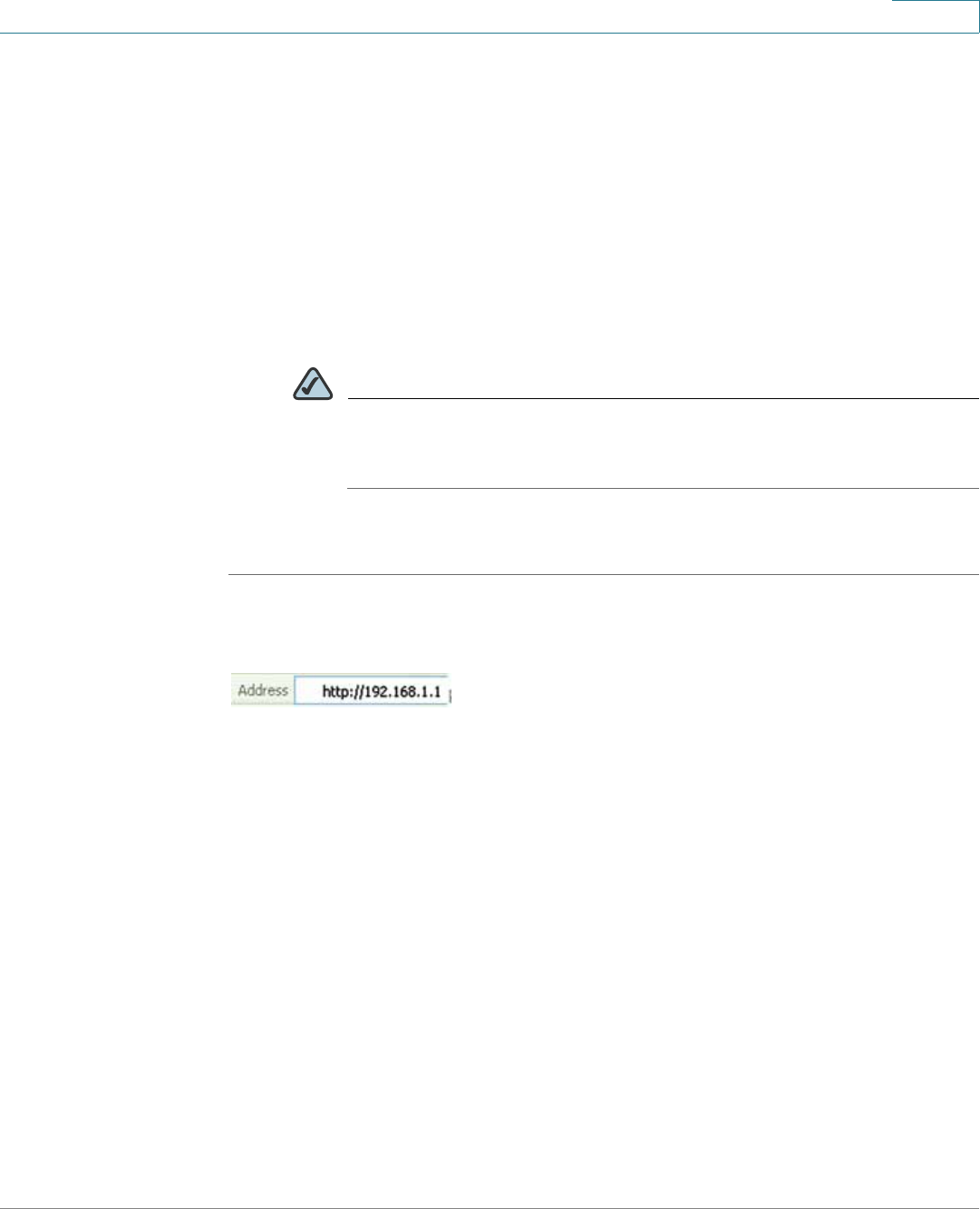
Setting Up and Configuring the WRVS4400N Wireless-N Router
Accessing the Web-Based Utility
Cisco WRVS4400N Wireless-N Gigabit Security Router with VPN Administration Guide 29
5
Accessing the Web-Based Utility
There are two ways to connect to your wireless router for the first time:
• Physically connect your personal computer to one of the four LAN ports on
the router. Then, configure your personal computer to obtain its IP address
automatically from a DHCP server.
• Wirelessly connect your personal computer to the router (not
recommended), by configuring the wireless interface of your personal
computer to obtain its IP address automatically from a DHCP server.
NOTE Wirelessly connecting your personal computer to the router for initial
configuration is not recommended because you might lose the
connection while making wireless configuration changes.
To access the router’s web-based utility, follow these steps:
STEP 1 Launch a web browser, such as Internet Explorer or Mozilla Firefox, and enter the
router’s default IP address, 192.168.1.1, in the Address field. Then, press Enter.
The Authentication Required dialog box appears.
STEP 2 Enter admin in the User Name field, and enter your password (default password is
admin) in the Password field. Then, click OK.
The Summary window appears.