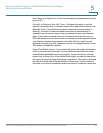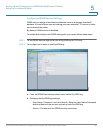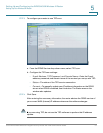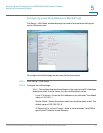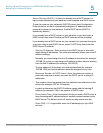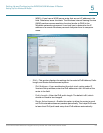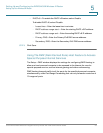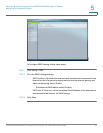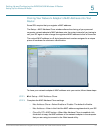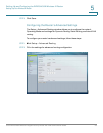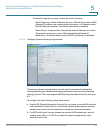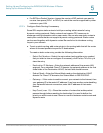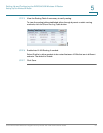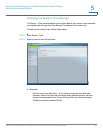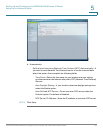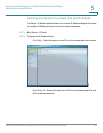Setting Up and Configuring the WRVS4400N Wireless-N Router
Setting Up Your Wireless-N Router
Cisco WRVS4400N Wireless-N Gigabit Security Router with VPN Administration Guide 57
5
Cloning Your Network Adapter’s MAC Address onto Your
Router
Some ISPs require that you register a MAC address.
The Setup > MAC Address Clone window allows the cloning of your personal
computer network adapter's MAC address onto the router, instead of you having to
call your ISP again to now change the registered MAC address to that of the router.
The router's MAC address is a 6-byte hexadecimal number assigned to a unique
piece of hardware for electronic identification.
To clone your network adapter’s MAC address onto your router, follow these steps:
STEP 1 Click Setup > MAC Address Clone.
STEP 2 Complete the MAC Address Clone settings:
• Mac Address Clone—Select Enable or Disable. The default is Enable.
• Mac Address—Enter in this field the MAC address registered with your ISP.
• Clone My PC’s MAC button—When Mac Address Clone is enabled, click
this button to copy the MAC address of the network adapter in the computer
that you are using to connect to the Web-based utility.