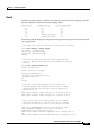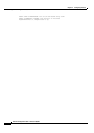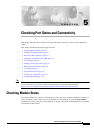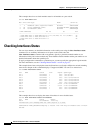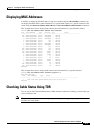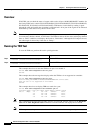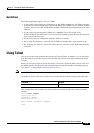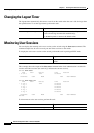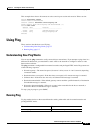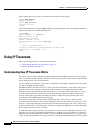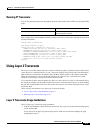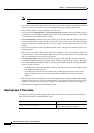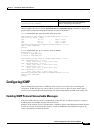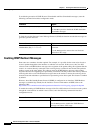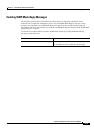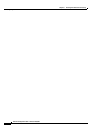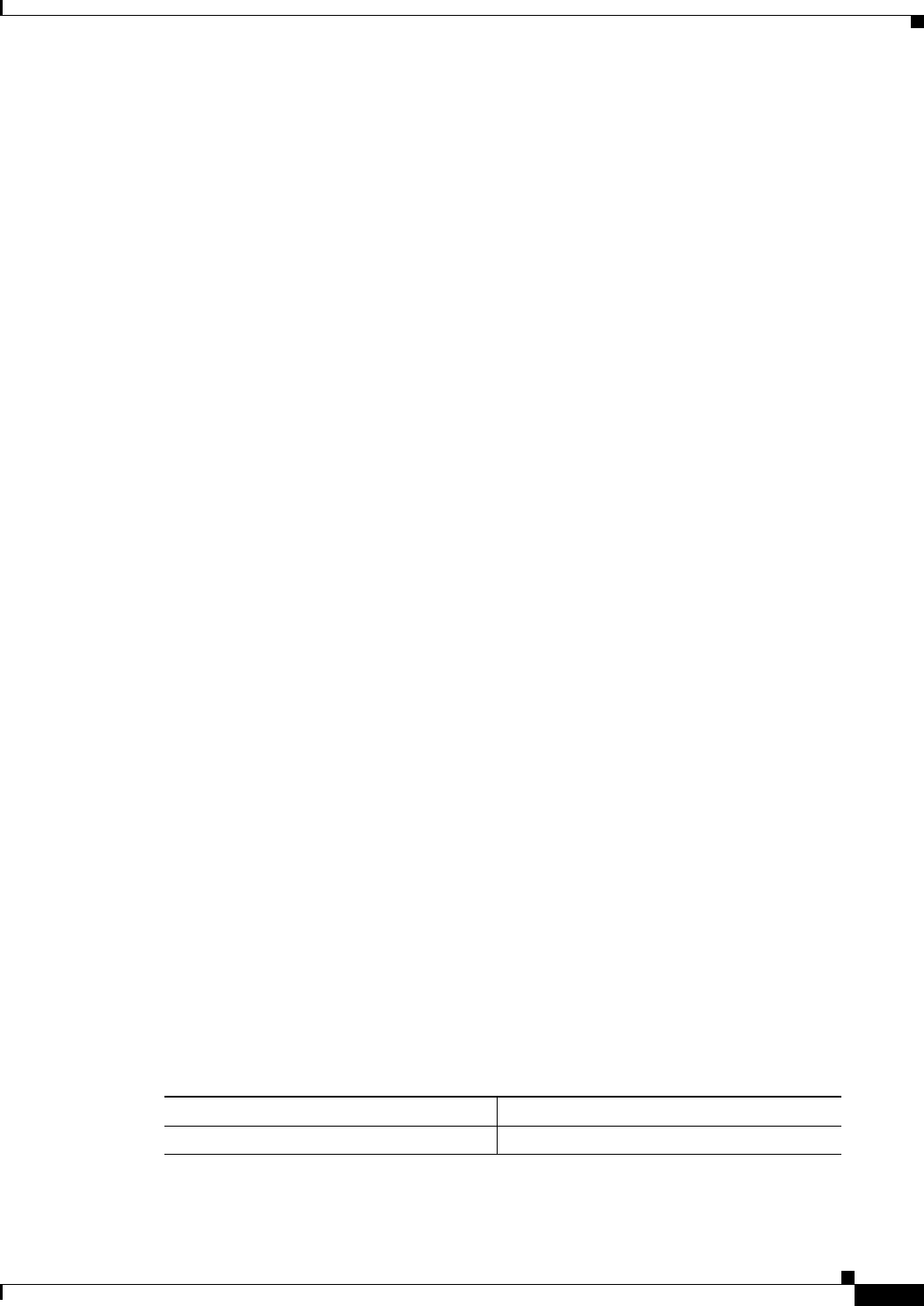
5-7
Software Configuration Guide—Release 12.2(25)SG
OL-7659-03
Chapter 5 Checking Port Status and Connectivity
Using Ping
This example shows how to disconnect an active console port session and an active Telnet session:
Switch> disconnect console
Console session disconnected.
Console> (enable) disconnect tim-nt.bigcorp.com
Telnet session from tim-nt.bigcorp.com disconnected. (1)
Switch# show users
Session User Location
-------- ---------------- -------------------------
telnet jake jake-mac.bigcorp.com
* telnet suzy suzy-pc.bigcorp.com
Switch#
Using Ping
These sections describe how to use IP ping:
• Understanding How Ping Works, page 5-7
• Running Ping, page 5-7
Understanding How Ping Works
You can use the ping command to verify connectivity to remote hosts. If you attempt to ping a host in a
different IP subnetwork, you must define a static route to the network or configure a router to route
between those subnets.
The ping command is configurable from normal executive and privileged EXEC mode. Ping returns one
of the following responses:
• Normal response—The normal response (hostname is alive) occurs in 1 to 10 seconds, depending
on network traffic.
• Destination does not respond—If the host does not respond, a No Answer message is returned.
• Unknown host—If the host does not exist, an Unknown Host message is returned.
• Destination unreachable—If the default gateway cannot reach the specified network, a Destination
Unreachable message is returned.
• Network or host unreachable—If there is no entry in the route table for the host or network, a
Network or Host Unreachable message is returned.
To stop a ping in progress, press Ctrl-C.
Running Ping
To ping another device on the network from the switch, perform this task in normal executive and
privileged EXEC mode:
Command Purpose
Switch# ping
host
Checks connectivity to a remote host.