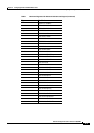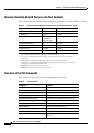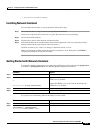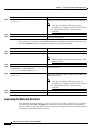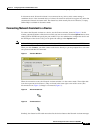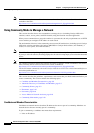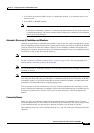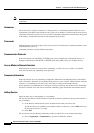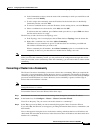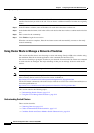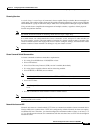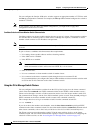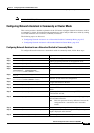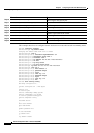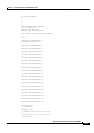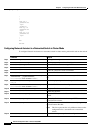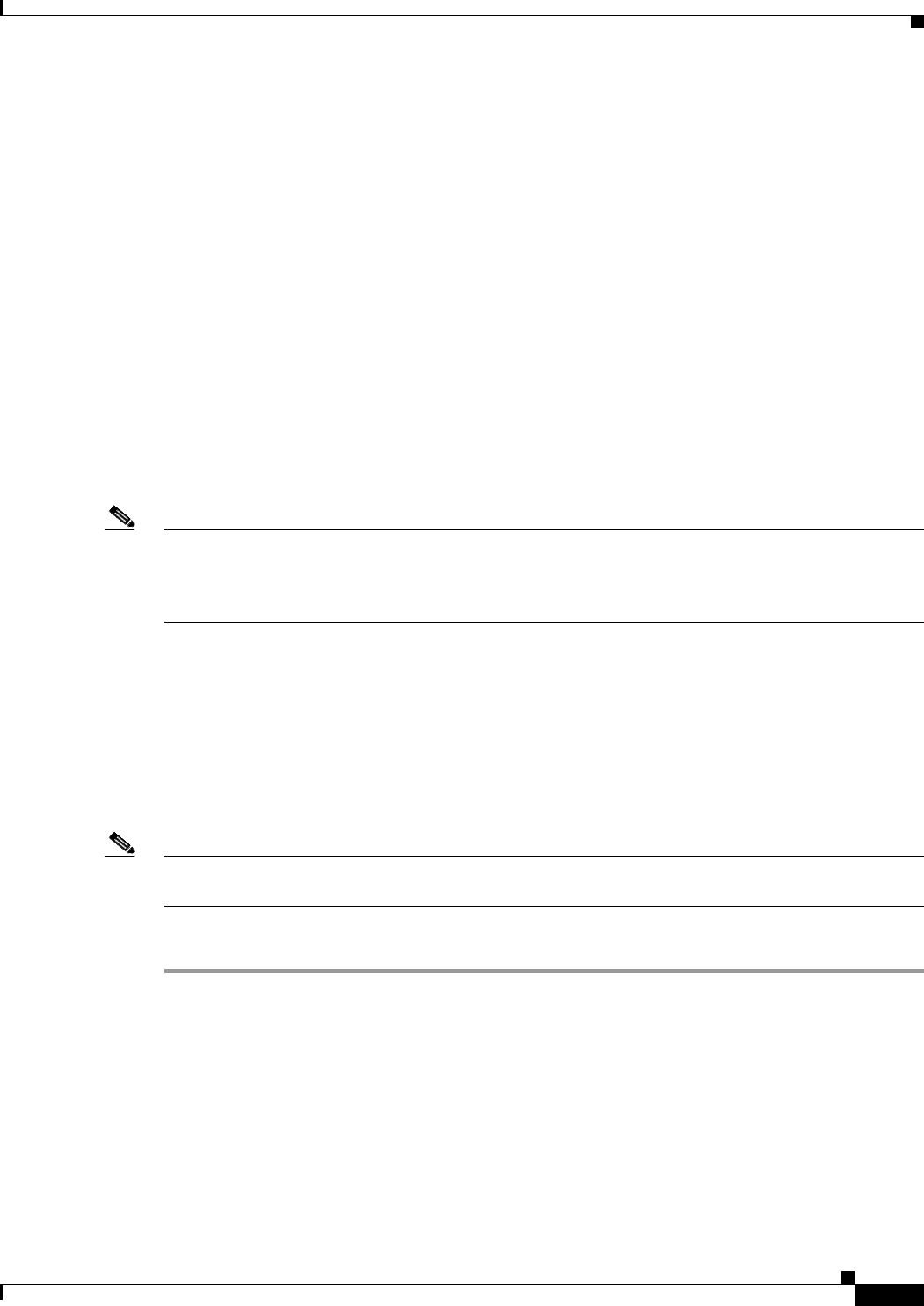
9-11
Software Configuration Guide—Release 12.2(25)EWA
OL-7659-03
Chapter 9 Configuring Switches with Web-Based Tools
Configuring and Using the Network Assistant
b. In the Communities window, select the name of the community to which you would like to add
a device, and click Modify.
c. To add a single device manually, enter the IP address for the desired device in the Modify
Community window, and click Add.
d. To discover candidate devices, enter the IP address for the starting device, and click Discover.
e. Select a candidate device from the list, click Add, and click OK.
To add more than one candidate, press Ctrl and make your choices, or press Shift and choose
the first and last device in a range.
The third way to add a device uses the Topology view:
a. If the Topology view is not displayed, choose View window> Topology from the feature bar.
b. Right-click a candidate icon, and select Add to Community.
Candidates are cyan; members are green. To add more than one candidate, press Ctrl and
left-click the candidates that you want to add.
When a community has 20 members, the Add to Community option is not available for that
community. In this case, you must remove a member before adding a new one.
Note If you are logged into a community and you delete that community from some other CNA instance, then
unless you close that community session, you can perform all the configurations through that session.
After you close that session (and thereby delete the community), you will not be able to connect to that
community.
Converting a Cluster into a Community
The Cluster Conversion wizard helps you convert a cluster into a community. When you complete the
conversion, you can immediately manage the device group as a community. The benefits of managing a
community is that the communication with the devices in a community is more secure (through multiple
passwords and HTTPS) than in a cluster. Moreover, device availability is greater, and the range of
devices that can be members is broader.
Note The Cluster Conversion wizard does not alter your cluster definition. This means that you can still
manage the devices as a cluster.
To launch the Cluster Conversion Wizard, follow these steps:
Step 1 Start Network Assistant and connect to an existing cluster through its commander IP address.
Step 2 In the feature bar, click Configure > Cluster > Cluster Conversion Wizard.
You will see the query "Do you want to convert this cluster to a community?”
Step 3 Select Yes to proceed or No if you want to manually bring up the Cluster Conversion Wizard.
If you select Yes, the Welcome screen appears, providing information about clusters, communities, and
their benefits.
Next, a table appears listing the devices in the cluster starting with those that have no IP address and
subnet mask. Be aware that all the devices in the cluster must have an IP address and subnet mask to be
members of a community.