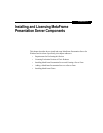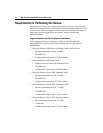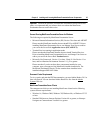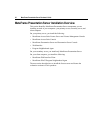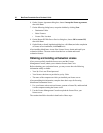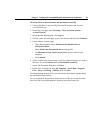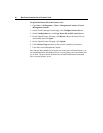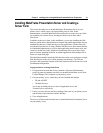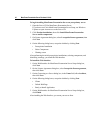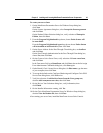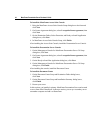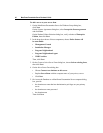40 MetaFrame Presentation Server Reviewer’s Guide
To upload the license file to the license server:
1. Open Start > All Programs > Citrix > Management Consoles >License
Management Console.
2. On the License Manager Console page, click Configure License Server.
3. On the Configuration tab, click Copy license file to this License Server.
4. On the Upload License File page, click Browse, choose the license file you
downloaded, then click Open.
5. On the Upload License File page, click Upload.
6. Click Current Usage and observe that you have installed your licenses.
7. Close the License Management Console.
Now that you have installed your license server and your evaluation licenses, you
can install MetaFrame Presentation Server on your primary server and create your
server farm. The next section describes how to install MetaFrame Presentation
Server on your primary server.