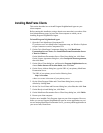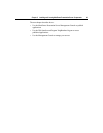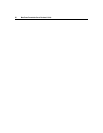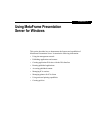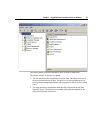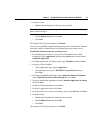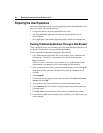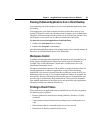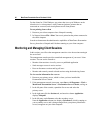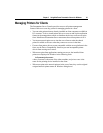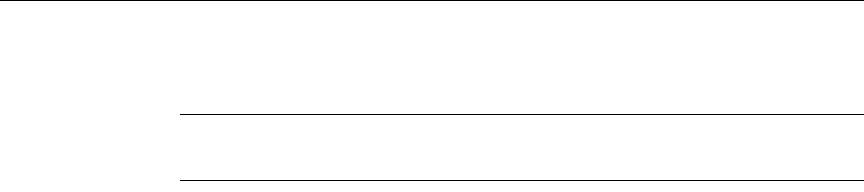
Chapter 3 Using MetaFrame Presentation Server for Windows 55
9. In Specify Users:
• Double-click the domain in which your server resides.
Note Please do not choose your computer name. Choose the domain of the user
name you used to log in.
• Choose Domain Users and click Add.
• Click Next.
10. In Specify File Type Associations, click Finish.
You have now published Notepad from the primary server of DemoFarm. Domain
users who connect to DemoFarm can run Notepad from your primary server.
To publish Calculator from your secondary server
1. In the Management Console on your primary Presentation Server, under
DemoFarm, select Applications, then from the Actions menu, choose New >
Published Application.
2. In Publish Application, for Display Name, type Calculator2, then click Next.
3. In Specify What to Publish:
• Under Application Type, choose Application.
• For Command Line, type C: \WINDOWS \system32\calc.exe, then
click Next.
4. In Program Neighborhood Settings, under Application Shortcut Placement,
choose Add shortcut to the client’s desktop, then click Next.
5. In Specify Application Appearance, deselect Maximize application at startup,
then click Next.
6. In Specify Client Requirements, click Next.
7. In Specify Application Limits, click Next.
8. In the Specify Servers, select your secondary server, click Add, then click Next.
9. In Specify Users:
• Double-click the domain in which your server resides.
• Choose Domain Users and click Add.
• Click Next.
10. In Specify File Type Associations, click Finish.