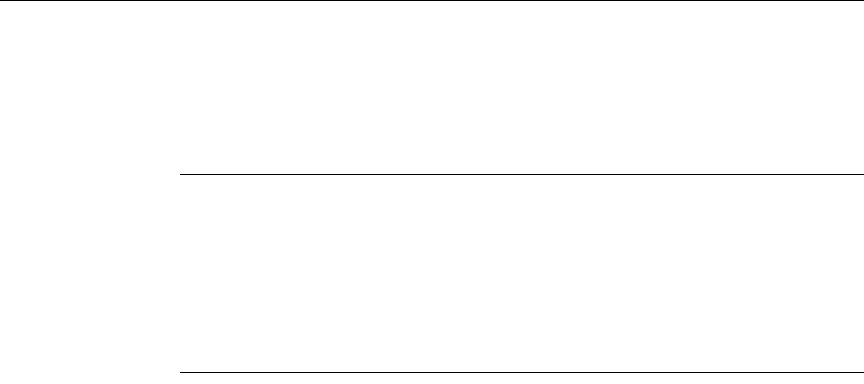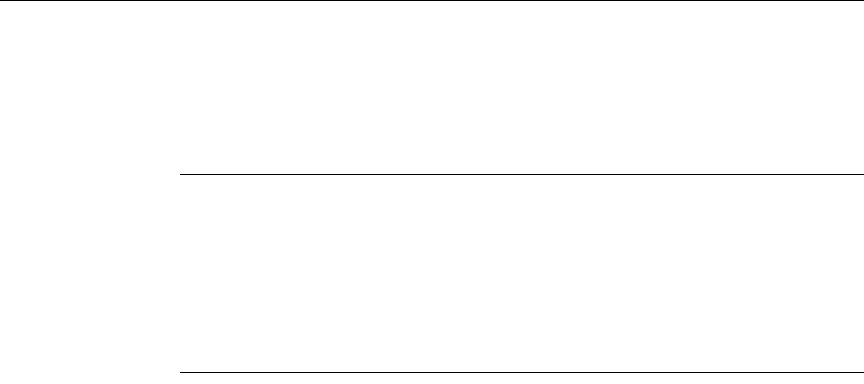
90 MetaFrame Presentation Server Reviewer’s Guide
You can use the information from Resource Manager reports to inform others about
the MetaFrame Presentation Server environment and to establish future resource
requirements. You can identify why problems occur, and reduce the likelihood of
these occurrences in the future. You can also examine server, user, and process
activity trends, and statistics to help you better maintain your server farm.
Note Resource Manager uses a number of HTML templates to create reports.
These are located on each server in the Templates subfolder of the Citrix Resource
Manager folder. To avoid inconsistencies in the reports, do not edit the templates.
If your number format settings use commas as decimal separators, Resource
Manager replaces them with semicolons (;) when saving reports to CSV format,
because commas are used specifically in this format to separate the items of data in
the file.
To generate a report
In the left pane of the management console, click Resource Manager, then click
the Reports tab.
Looking Back to a Specific Time
If there is a problem on a particular server, you can produce a report of its status,
generated for a 15 second period, at the time the problem occurred. You can then
use this report to evaluate why the problem happened.
To produce a Server Snapshot report
1. Click Server Snapshot.
2. Select the server you want to report on, and the period to report on. The Server
Time box shows the current local time for the selected server.
3. Click Generate to create the report and view it.
You can generate further Server Snapshot reports on the same server, stepped by 15
seconds each time, by clicking the Step 15 seconds arrow buttons in the report
viewer window. You might want to do this, for example, to pinpoint the cause of a
server problem. Each time you step the report, a new report is generated and
displayed in the right hand pane of the window, with the report date and time for it
displayed in the Report List in the left hand pane. Clicking a report in the Report
List displays that report in the right hand pane.
See the Resource Manager online help for instructions about generating and
interpreting Resource Manager Current reports.