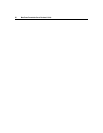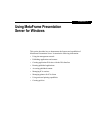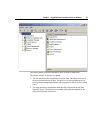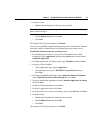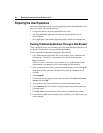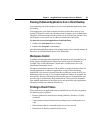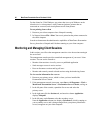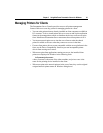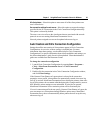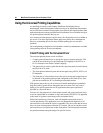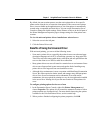58 MetaFrame Presentation Server Reviewer’s Guide
Exploring the User Experience
This demonstration shows how to access applications and content published in the
previous sections. This section describes:
• Using a Web browser to access applications on a client
• Accessing published applications and content from the desktop of your
client computer
• How Workspace Control makes application data available for roaming users
Running Published Applications Through a Web Browser
Using a Web browser on your secondary server, this demonstration shows how you
can use the Web Interface to access published applications.
To access published applications through the Web Interface
1. Use a Web browser to open the URL to your primary server, which runs the
Web Interface. The URL to your primary server has the following form:
http://servername
where servername is the name of your primary server in DemoFarm. In this
demonstration, your primary server is also hosting the Web Interface.
2. Enter your domain user name, password, and domain name, then click Log In.
In the Web Interface note that Calculator2, My Citrix, and Notepad1 are all
available.
3. Click Notepad1.
4. If Client File Security pops up, ensure the selection of No Access and Always
ask me, then click OK.
5. Type some text in a Notepad document and leave the document open.
6. Click Calculator2. Use Calculator’s keypad to enter some numbers and leave
Calculator open.
7. Click My Citrix, and note that My Citrix opens in a local browser window.
8. Leave all these applications running on your secondary server and log into your
client computer.