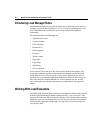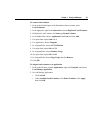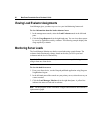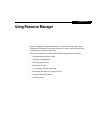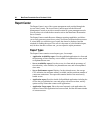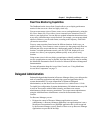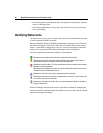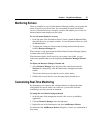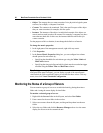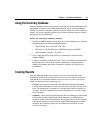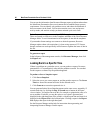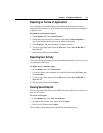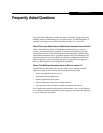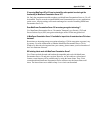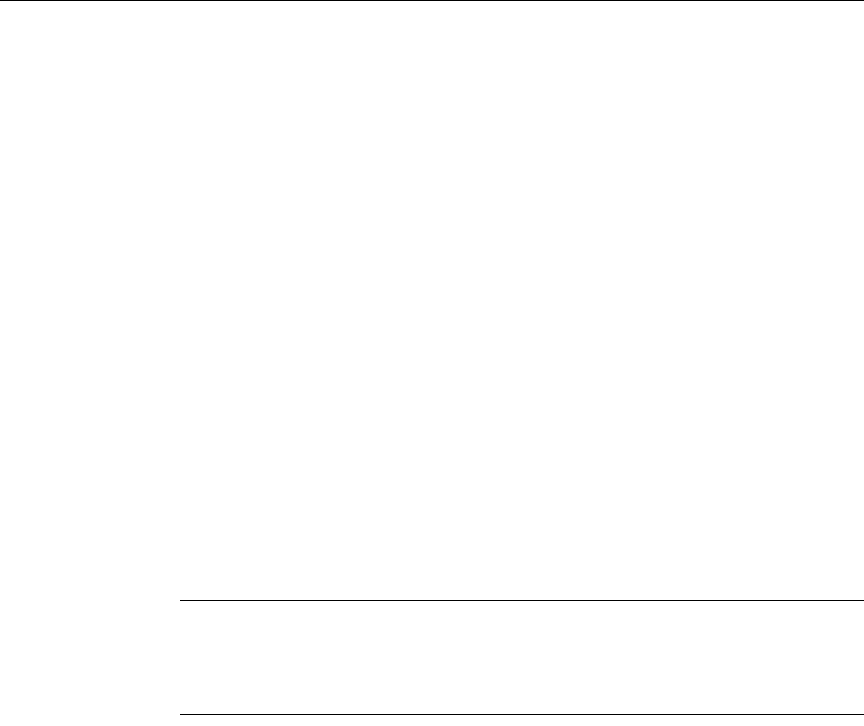
88 MetaFrame Presentation Server Reviewer’s Guide
• Object. The category that you want to monitor. It is a physical or logical system
resource; for example, a computer's hard disk.
• Counter. The counter to be monitored. This is the specific aspect of the object
that you want to monitor; for example, disk free space.
• Instance. The instance of the object. An individual example of the object or a
state it needs to reach in order to be counted. For example, a computer may have
more than one hard disk. In this case, the instance identifies which disk you
want to examine.
For the purposes of this evaluation, do not change the default set of metrics.
To change the metric properties
1. In the right pane of the management console, right-click any metric.
2. Click Properties.
3. In the Server Metric Properties dialog box, you can configure how alarms
should operate for each metric by:
• Specifying the thresholds for each alarm type using the Yellow Limit and
Red Limit columns.
• Specifying the time period beyond which a limit must be exceeded to trigger
an alarm using the Yellow Time and Red Time columns.
Tip To help you set appropriate thresholds for a new metric that is not yet
configured (blue status indicator), you can display a graph of the current metric
value and set the Yellow and Red Limits to levels that suit these values. Click any
metric, then click Visual Threshold Configuration.
Monitoring the Status of a Group of Servers
You can monitor a group of servers as an individual unit by placing them into a
folder and viewing the status display for that folder.
To monitor a selected group of servers
1. Right-click the Servers folder in the left pane, and select New Folder.
2. Enter a name for the new folder in the text box.
3. Select server names from the left pane, and drag and drop them into the new
folder.
4. Select the new folder and click the Resource Manager tab to view the status
display for all servers in the customized unit.