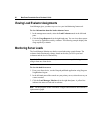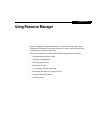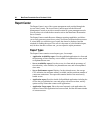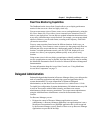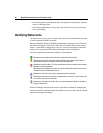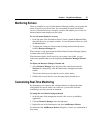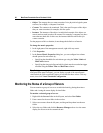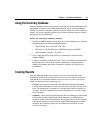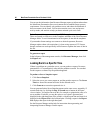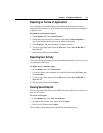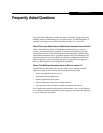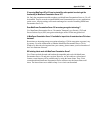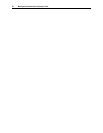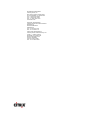Chapter 6 Using Resource Manager 91
Reporting on the Use of Applications
You can produce a report that displays information about the processes that are
being monitored in the server farm, and in particular, processes that are running on
a specific server.
To produce a recent process report
1. On the Reports tab, click Current Process.
2. Choose the process and user on which to report and use Report Options to
specify the information that you want to include in the report.
3. Click Generate. The report displays in a separate window.
4. To save a copy of the report, from the File menu, choose Save as HTML or
Save as CSV.
5. When you are finished, click Cancel.
Reporting User Activity
You can use Resource Manager to provide information about how users at your site
use applications and servers.
To display a user’s analysis report
1. On the Reports tab, click Current User.
2. For server, choose your secondary server and for User, choose All Users, then
click Generate.
3. To save a copy of the report, from the File menu, choose Save as HTML or
Save as CSV.
4. When you are finished, click Cancel.
Viewing Saved Reports
You can view reports that are saved as HTML files and if required, you can convert
them to CSV format.
To view a saved report
1. On the Reports tab, click View Saved Report.
2. Navigate to the location of the report and click Open.
3. When you are finished, click Cancel.
This concludes the demonstration of MetaFrame Presentation Server.