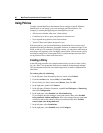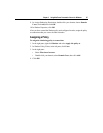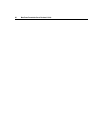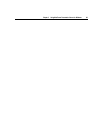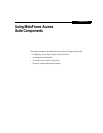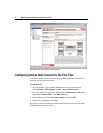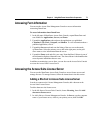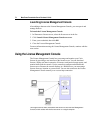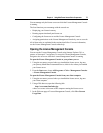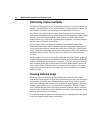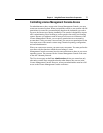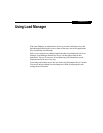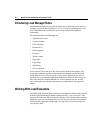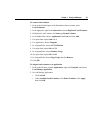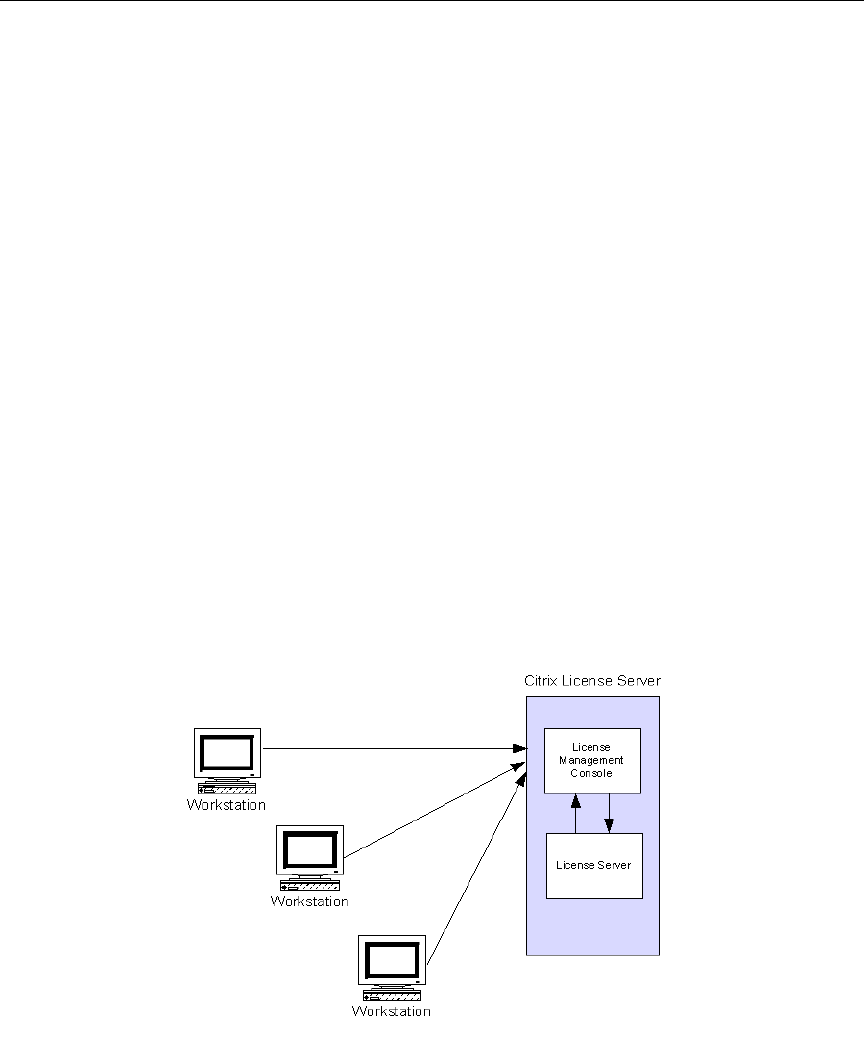
74 MetaFrame Presentation Server Reviewer’s Guide
Launching License Management Console
After adding a shortcut to the License Management Console, you can open it and
manage licenses.
To launch the License Management Console
1. In Shortcuts to license servers, select the license server in the list.
2. Click Launch License Management Console on server.
3. Enter your credentials, then click OK.
4. Close the License Management Console.
For more information on using the License Management Console, continue with the
next section.
Using the License Management Console
The License Management Console lets you manage and monitor your Citrix
licenses by providing a user interface to the license server. You can download
licenses, display real-time inventories of licenses, run historical usage reports, and
monitor alerts with the console. Use the console to configure and maintain the
license server. Because the console displays in a Web browser, you can manage
licenses from any location on your network. You can also connect to the License
Management Console remotely over a secure http connection.
This diagram shows three workstations with access to the Licenses Management
Console, which resides with the license server on a single computer.