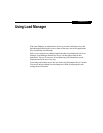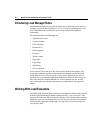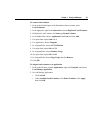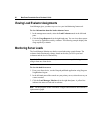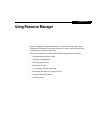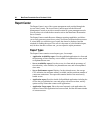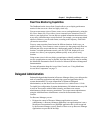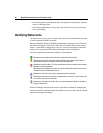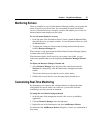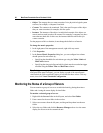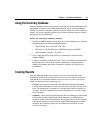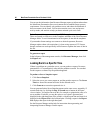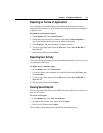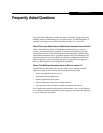Chapter 6 Using Resource Manager 87
Monitoring Servers
There are a number of ways in which Resource Manager enables you to monitor the
status of servers in your server farm. You can monitor the status of individual
servers, of all selected servers, or display a window that enables you to watch for
alarms when the status displays are not visible.
To view the status display for a server
1. In the left pane of the Presentation Server Console, expand the Servers folder,
then click the server you want to examine. To view the status of all servers, click
the Servers folder.
2. To display the current set of metrics that are being monitored for the server,
click the Resource Manager tab.
When a metric’s value goes beyond its defined limits, Resource Manager displays
an alarm status icon for the metric.
When the status display for all servers in your system is not visible, you can
monitor any problems that occur by displaying the Resource Manager Watcher
tab.
To display the Resource Manager Watcher tab
1. Select Resource Manager in the left pane of the console and select the
Watcher tab. Alternatively, click the button on the management console
toolbar.
This window lists any servers that have red or yellow alarms.
2. Double-click a server alarm to view the status display for that server.
Customizing Real-Time Monitoring
By changing the set of metrics that is being monitored, or altering the alarm
configuration for specific metrics on each server, you can tailor real-time
monitoring to suit your network environment.
To change the set of metrics being monitored
1. In the left pane of the management console, click a server or published
application.
2. Click the Resource Manager tab in the right pane.
3. Right-click one of the listed metrics and select Add/Remove Metrics.
As indicated in the Add/Remove Metrics dialog box, a metric is a combination of
three items: