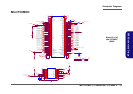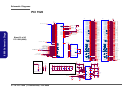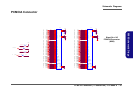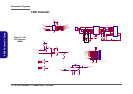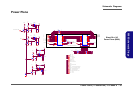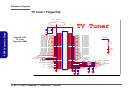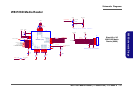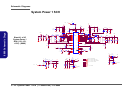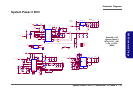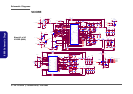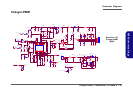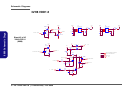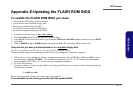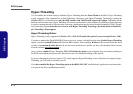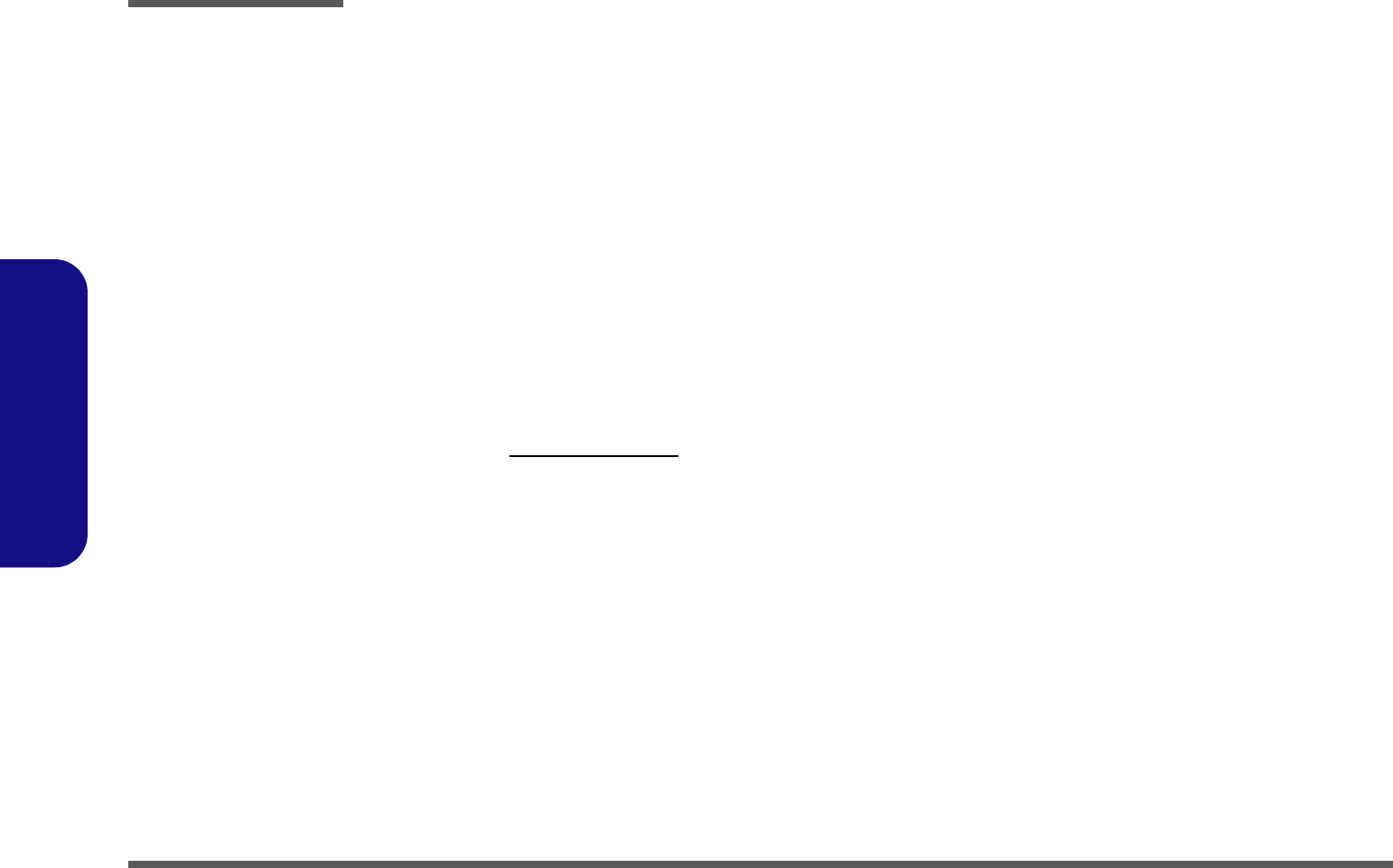
BIOS Update
E - 2
BIOS Update
Hyper-Threading
You can enable (the default setting is disabled) Hyper-Threading from the Power Menu in the BIOS. Hyper-Threading
is only supported if the computer has an Intel Pentium® 4 Processor with Hyper-Threading Technology, running the
Windows XP OS. In the 888 series only the 888E models with 3.06GHz will support this option. Depending on the
hardware and software used, Hyper-Threading will increase performance of the computer by enabling a single processor
to run two separate threads of software at the same time, (applications may be written to take advantage of Hyper-Thread-
ing Technology). If you do not have a Processor with Hyper-Threading Technology, the menu option to enable Hy-
per-Threading will not appear.
Hyper-Threading Notes:
Hyper-Threading is only supported in Windows XP, so DO NOT enable this option if you are using Windows 2000.
If you have updated the Flash ROM BIOS from a previous version, which did not have the Enable Hyper-Threading
option, you must reinstall Windows XP after the BIOS update. After installing Windows XP you must install the latest
versions of the modem & video drivers. (If you are unsure which driver versions you have, download the latest versions
from the website www.clevo.com.tw.)
Once you have enabled Hyper-Threading, DO NOT disable the option or the computer may not startup (returning to
the BIOS and enabling the option will correct this in case of accidental disabling of the option).
If you are changing the processor from a CPU which supports Hyper-Threading, to one which does not support Hyper-
Threading, you will need to reinstall your OS.
If you have enabled the Hyper-Threading option in the BIOS, DO NOT install the Intel Application Accelerator driv-
er as part of the driver installation procedure.